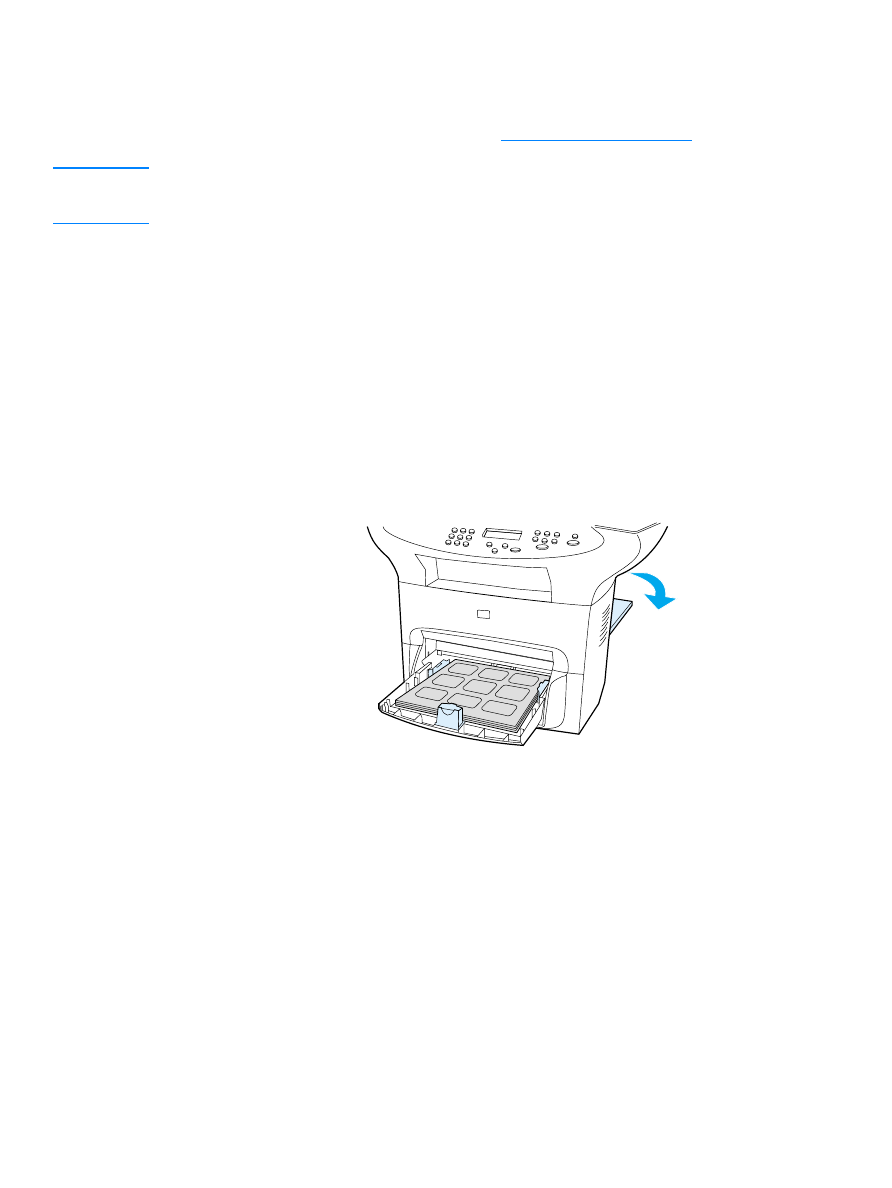
To print transparencies or labels
1
Open the straight-through output door on the back of the product.
2
Load a single page in the priority input tray or load multiple pages in the main input tray. Make
sure that the top of the media is forward and the side to be printed (rough side of
transparencies) is facing up.
3
Adjust the media guides.
4
Access the optimizing feature from the Paper tab in your Windows printer driver. Then select
Optimize for: and choose Transparency or Labels in the drop-down list.
5
Print the document. Remove the media from the back of the printer as it prints to prevent it
from sticking together, and place the printed pages on a flat surface.
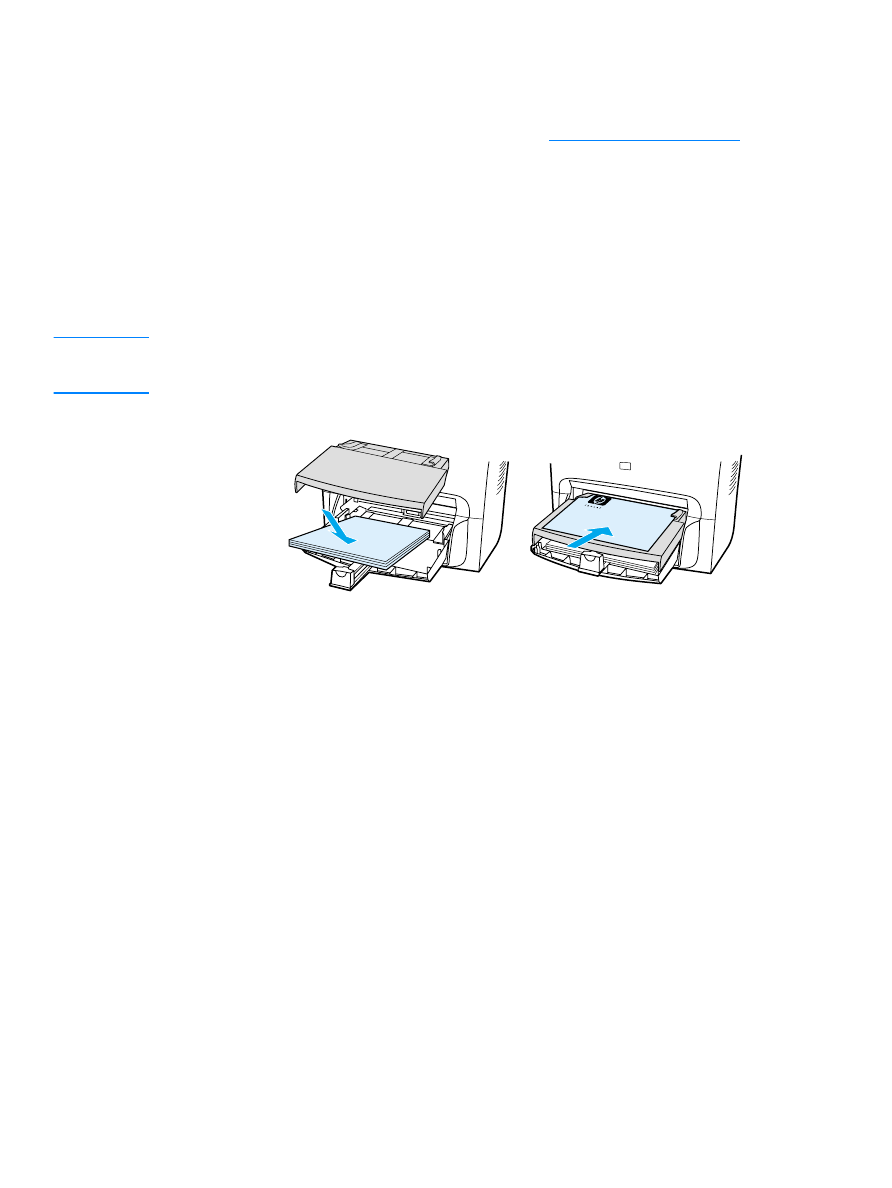
48 4 Printing
EN