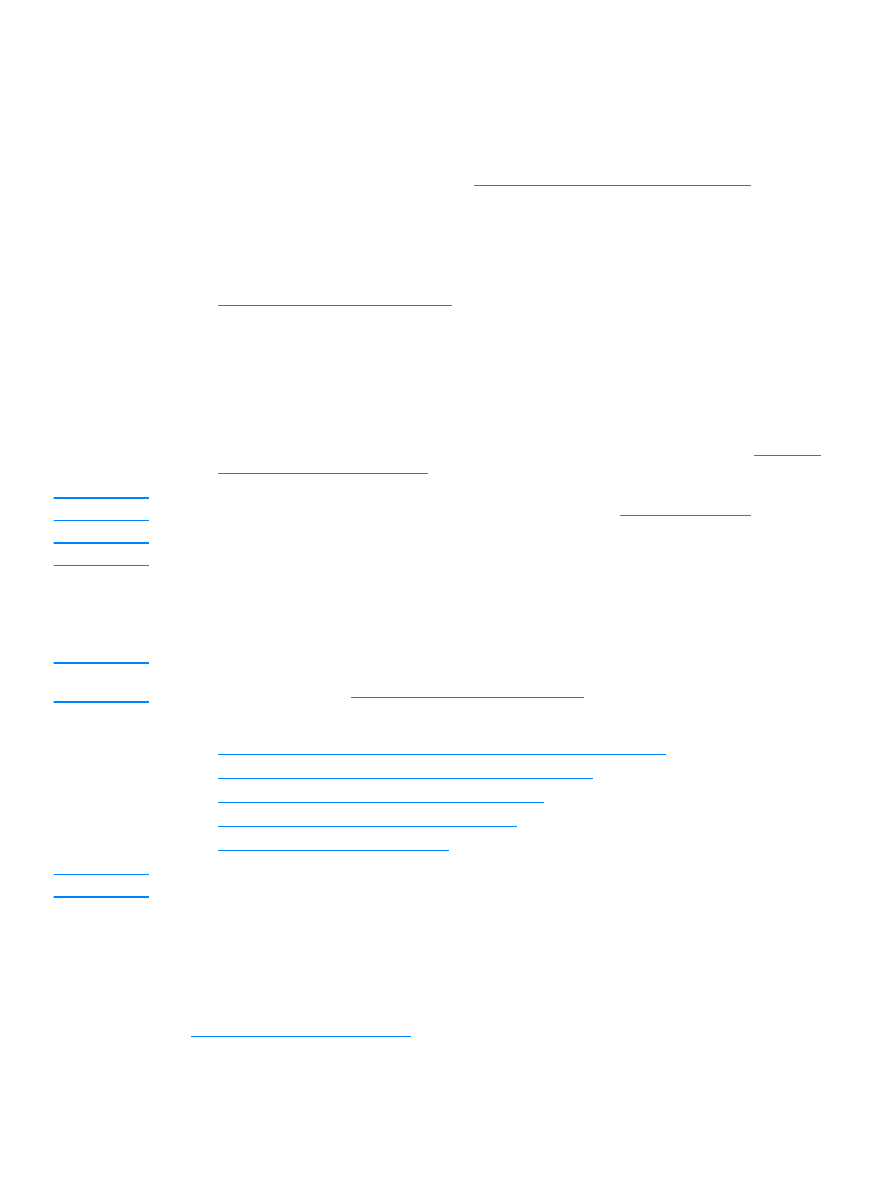
To scan from the product’s control panel using the start scan
button
To scan from the product’s control panel, use the following instructions. For more detailed
information on loading original documents onto the flatbed scanner or into the ADF input tray, see
Loading originals to copy or scan
.
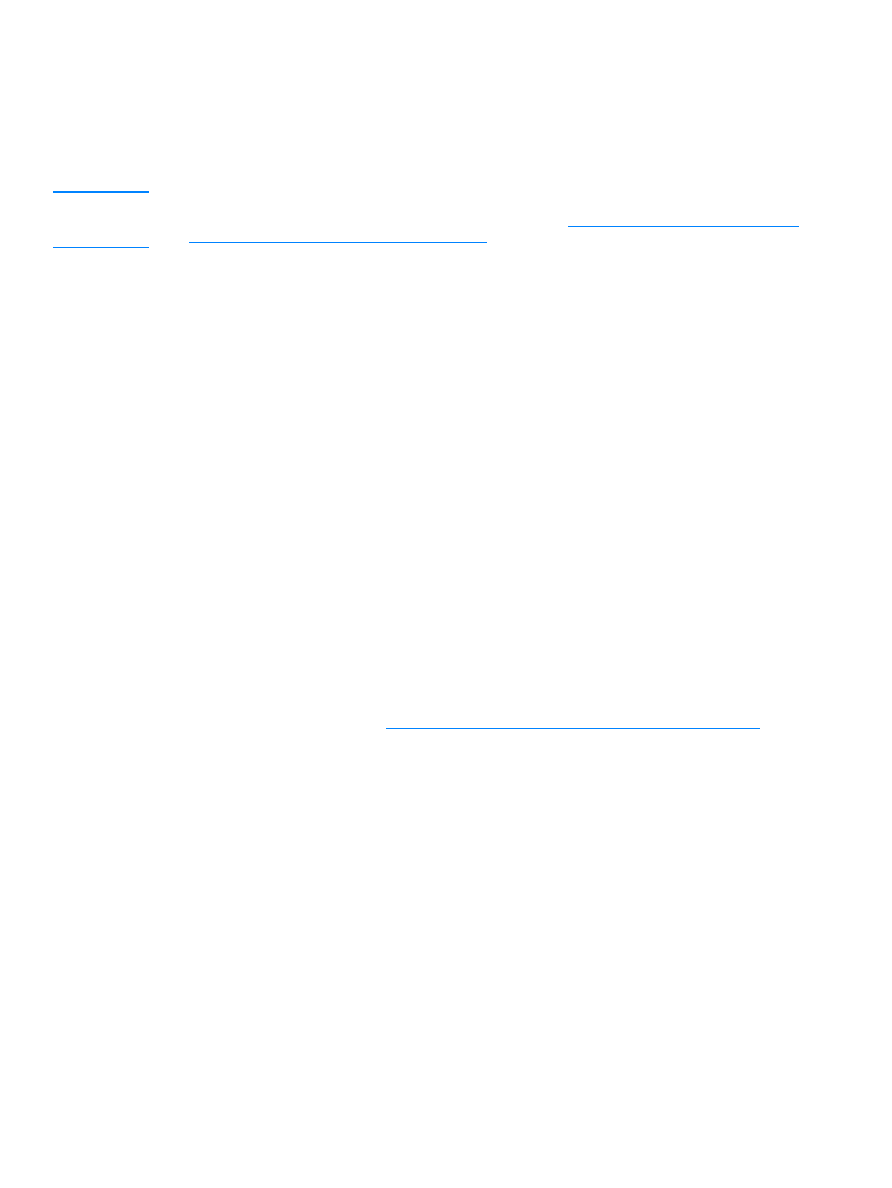
EN
Scanning from the product’s control panel 67
1
Load the originals to be scanned face up in the ADF input tray and adjust the media guides.
OR
Lift the flatbed cover and load the original to be scanned face down on the flatbed scanner
with the top left corner of the document located in the lower right corner of the glass. Gently
close the lid.
2
To start scanning, press start scan on the product’s control panel.
Note
To scan to a particular destination, you can program the start scan button or use the scan to button
on the product’s control panel. For more information, see
To reprogram the start scan button
and
To reprogram the scan to button destinations
.