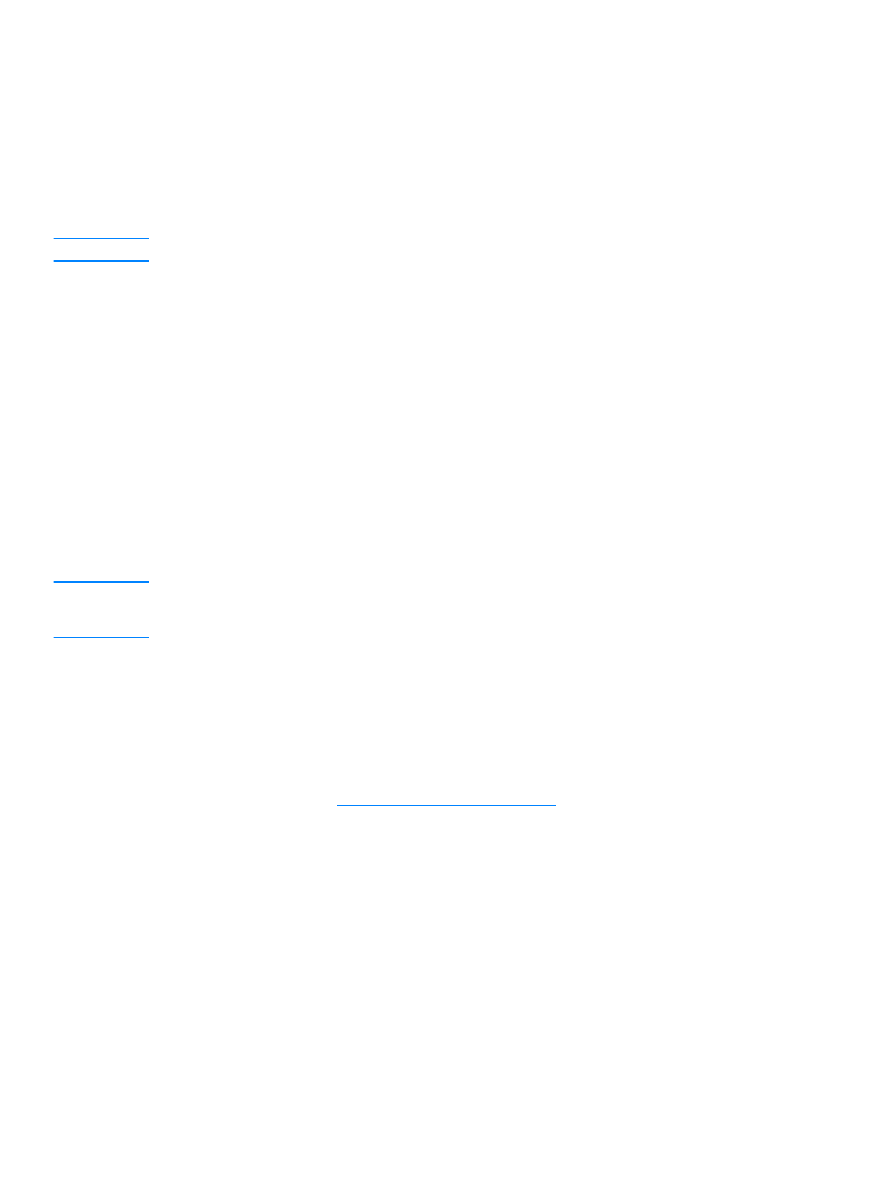
To use HP LaserJet Director’s OCR feature
1
Load the originals to be scanned face up in the ADF input tray, with the top of the document
forward, and adjust the media guides.
OR
Lift the flatbed cover and load the original to be scanned face down on the flatbed scanner
with the top left corner of the document located in the lower right corner of the glass. Gently
close the lid. See
Loading originals to copy or scan
for more information.
2
Press start scan on the product’s control panel. If you are using the ADF, the HP LaserJet
Director launches automatically. If you are on a network, scanning from the flatbed scanner, or
the HP LaserJet Director does not automatically open, click the Start button on the Windows
task bar, point to Programs, and click HP LaserJet Director or click on it in the System Tray.
3
In HP LaserJet Director, click OCR.
4
The original is scanned, and your word processing software application launches
automatically.
5
The scanned text has been optically recognized and is now ready to edit using your word
processing application.
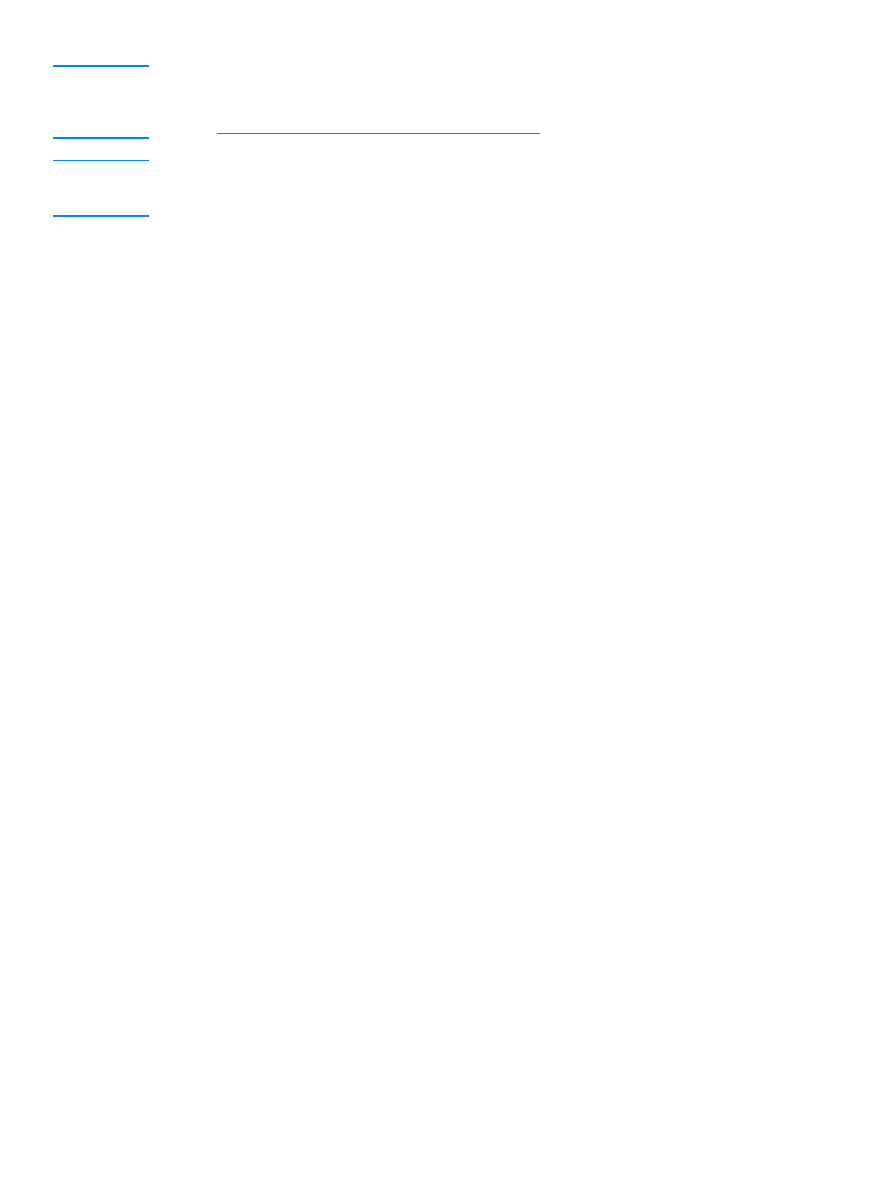
EN
Scanning with OCR 73
Note
If the word processing icon is not present or active, either you do not have a word processing software
application installed on your computer or the scanner software did not recognize the application
during the installation. For instructions on how to create a link to your word processing application,
see
To change the OCR word processing application
.
Note
The OCR software does not support scanning colored text. Colored text will always be converted to
black and white text before being sent to OCR; thus, all text in the final document will be black and
white regardless of the original color.
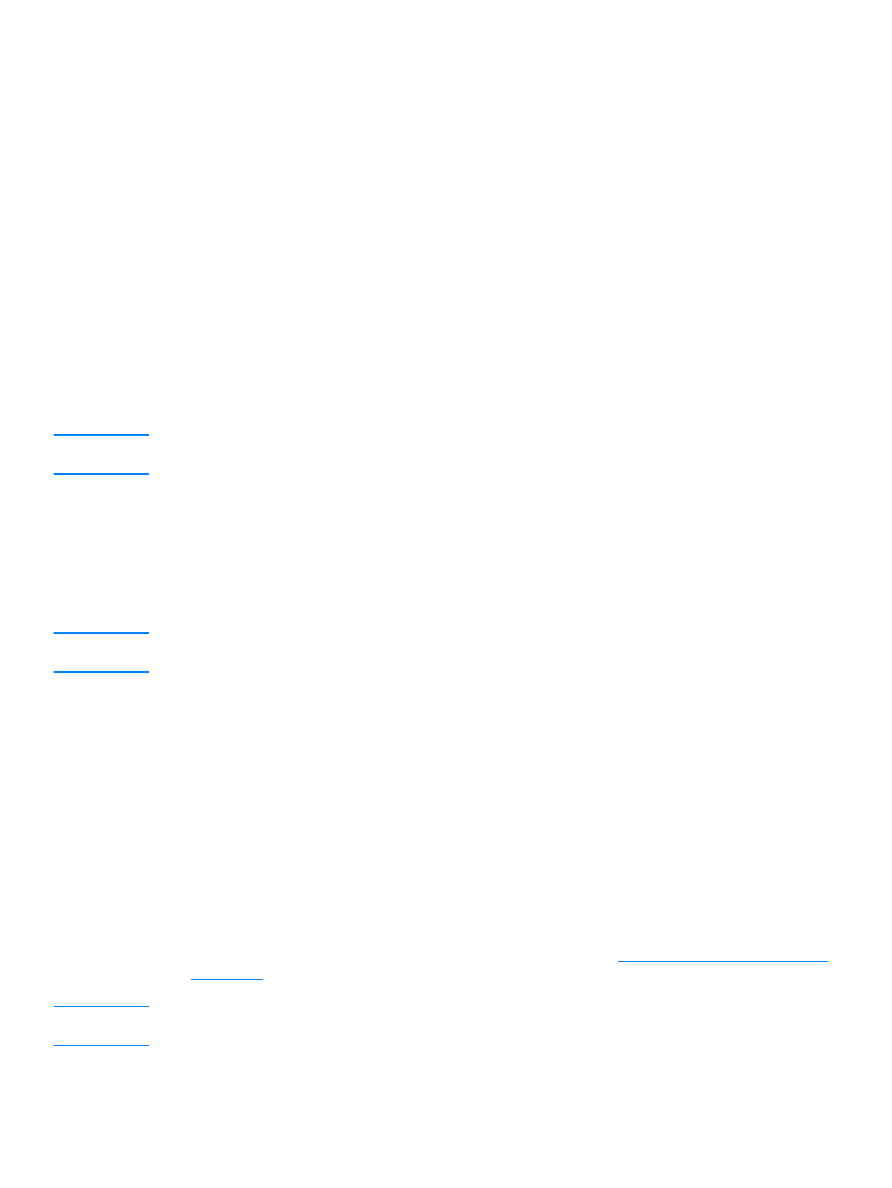
74 6 Scanning
EN