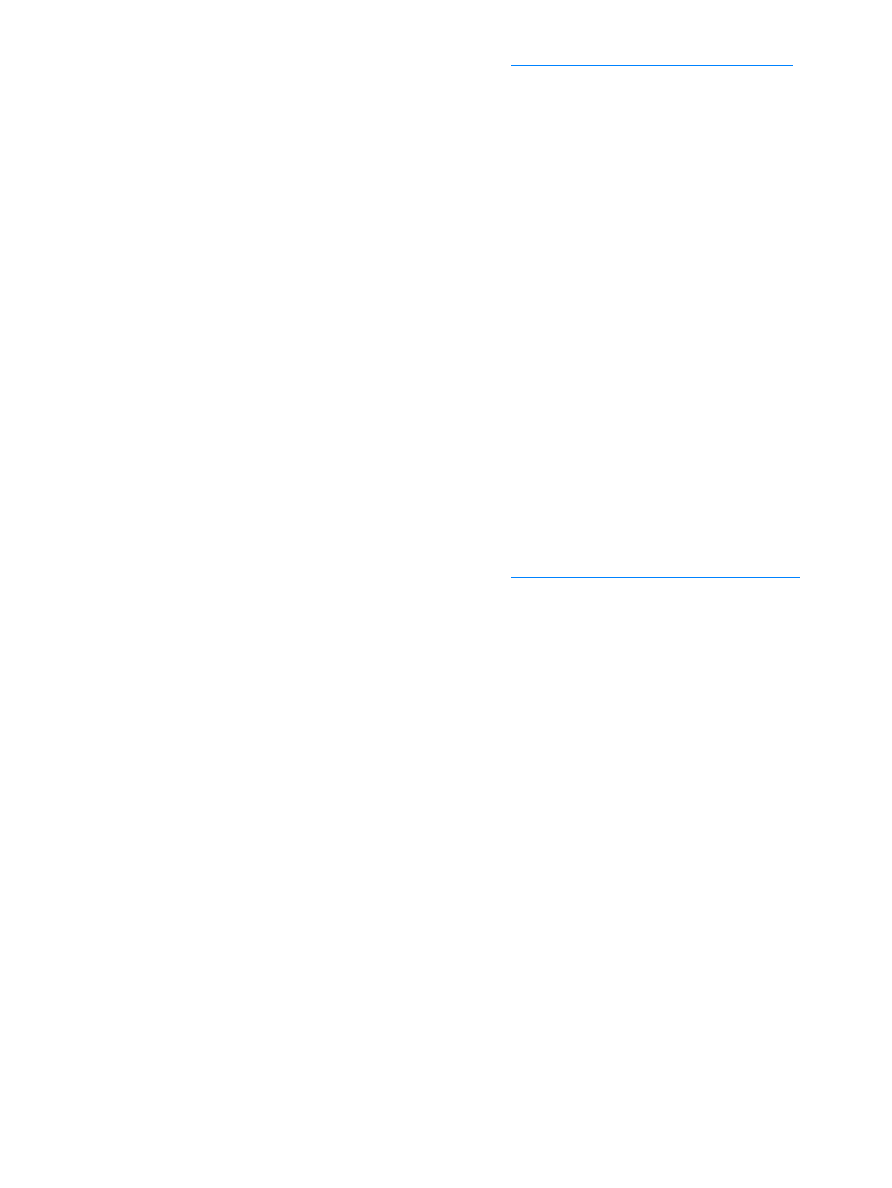
To scan using HP LaserJet Director (Macintosh)
1
Load the originals to be scanned face up in the ADF input tray and adjust the media guides.
OR
Lift the flatbed cover and load the original to be scanned face down on the flatbed scanner
with the top left corner of the document located in the lower right corner of the glass. Gently
close the lid.
2
If the product is connected directly to your computer, the HP LaserJet Director opens after you
insert an item into the ADF input tray.
OR
If you are on a network, scanning from the flatbed scanner, or HP LaserJet Director does not
automatically open, double-click the desktop alias for the HP LaserJet Director.
3
To open the HP LaserJet Scan Control Viewer dialog box, click the Scan button in
HP LaserJet Director.
4
Specify an image type.
5
Choose the option to Scan All.
• If you choose to scan page-by-page, see
To use page-by-page scanning (Macintosh)
.
6
After all the pages have completed the scanning process, choose Send To Destination, then
choose Send Now!
OR
Use the Save As icon to save the pages to a disk file.