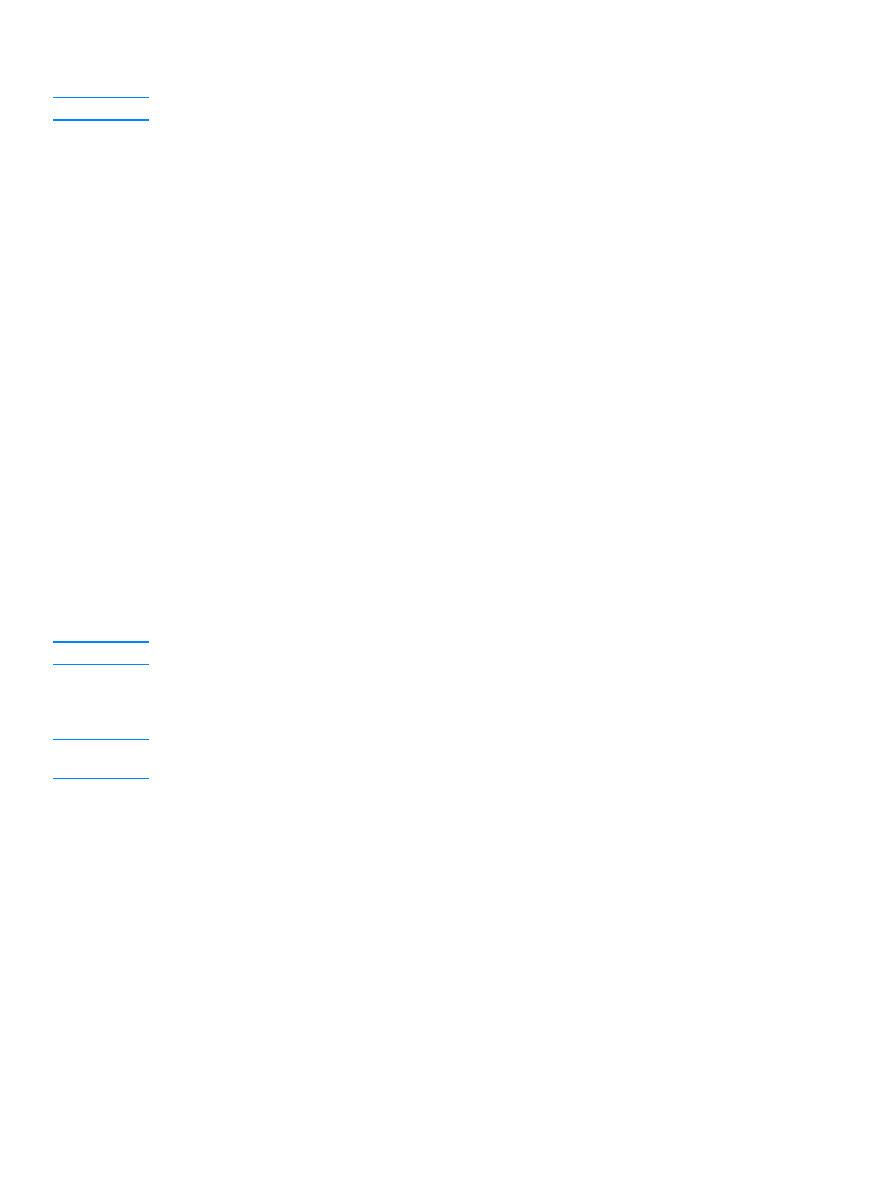
To scan to e-mail (Windows)
Note
If there are originals loaded in the ADF input tray and on the flatbed scanner, the product
automatically scans from the ADF regardless of whether there is an original on the flatbed scanner.
1
Open the HP LaserJet Director.
2
Load the originals to be scanned face up in the ADF input tray and adjust the media guides.
OR
Lift the flatbed cover and load the original to be scanned face down on the flatbed scanner
with the top left corner of the document located in the lower right corner of the glass. Gently
close the lid.
3
Press start scan on the control panel. If you are using the ADF, the HP LaserJet Director
launches automatically. If you are on a network, scanning from the flatbed scanner, or the
HP LaserJet Director does not automatically open, click the Start button on the Windows task
bar, point to Programs, and click HP LaserJet Director or click on it in the System Tray.
4
In HP LaserJet Director, click E-mail.
5
The original is scanned, and your computer e-mail software application launches and
automatically attaches the scanned image file to a new message. Enter an e-mail address and
click Send.
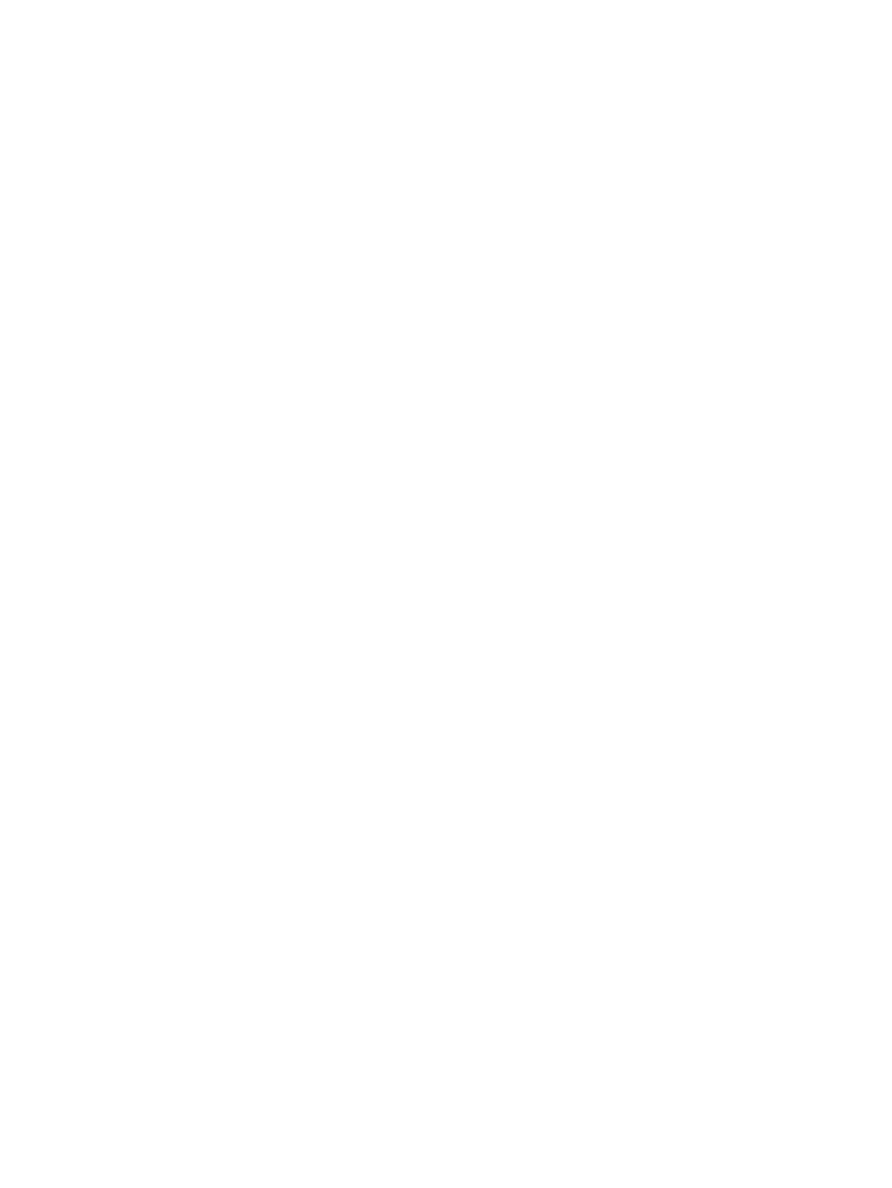
76 6 Scanning
EN