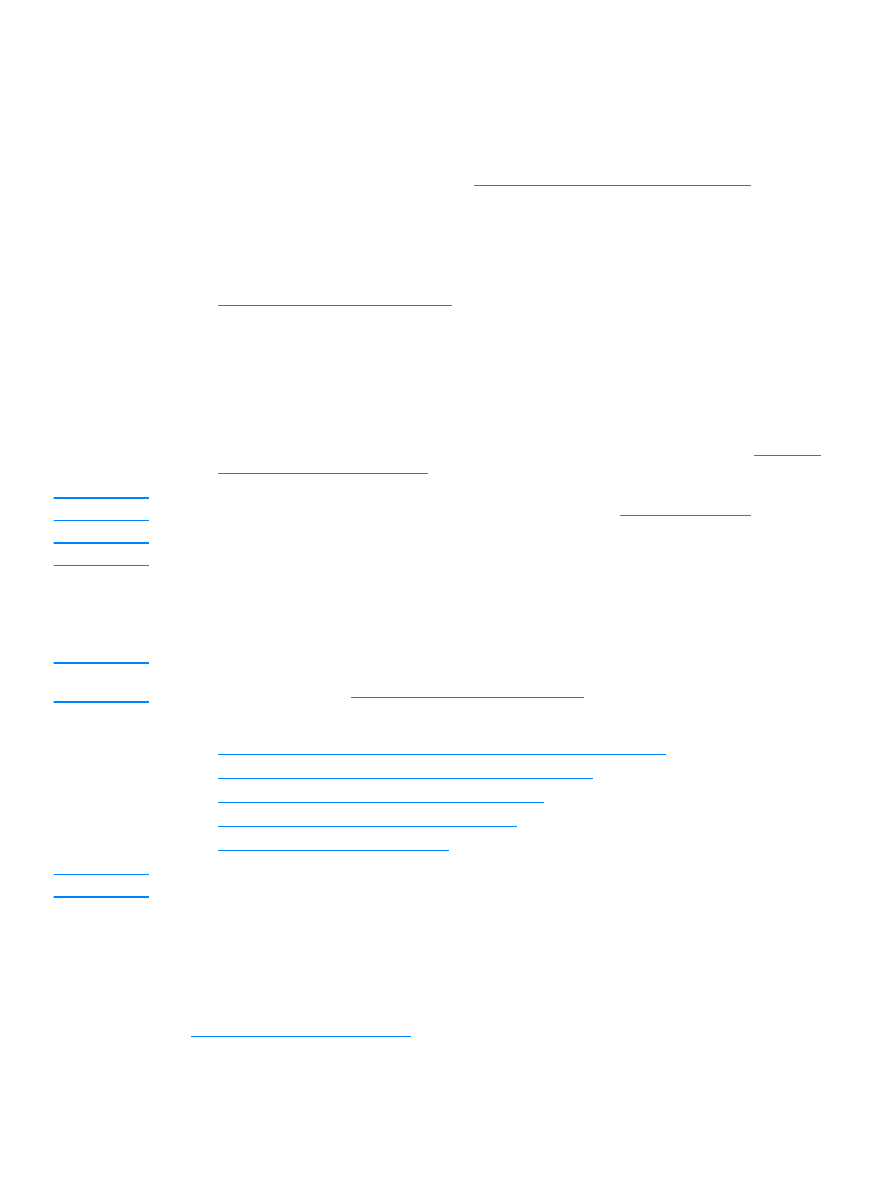
Understanding scanning methods
The HP LaserJet 3300 series product offers four ways to scan an item:
●
Scan from the product: Start scanning directly from the product using the control panel’s
scan buttons. The start scan and scan to buttons can be programmed to scan to a
destination. For more information, see
Scanning from the product’s control panel
.
●
Scan from the HP LaserJet Director: Use the HP LaserJet Director for one-touch scanning
to specific programmed destinations, such as saving to a file, sending it to e-mail, or
converting it to document files.
●
Scan from the HP LaserJet Scan Control Viewer: Use the HP LaserJet Scan Control
Viewer to customize your scan and send it to a selected destination. For more information, see
Scanning with the product software
. The three ways to access the HP LaserJet Scan Control
Viewer are:
• Click Scan from the Document Manager.
• Click Scan from the HP LaserJet Director.
• Select Scanner from the program group in the Start menu.
●
Scan from TWAIN-compliant software: If you are using Microsoft Windows 95 and want to
scan documents, you must use a TWAIN-compliant application. For all other operating
systems, using TWAIN-compliant software is optional. For more information, see
Scanning
with TWAIN-compliant software
.
Note
To learn about optical character recognition (OCR) software, see
Scanning with OCR
.
Note
Scan buttons are not available on the 3310 model.