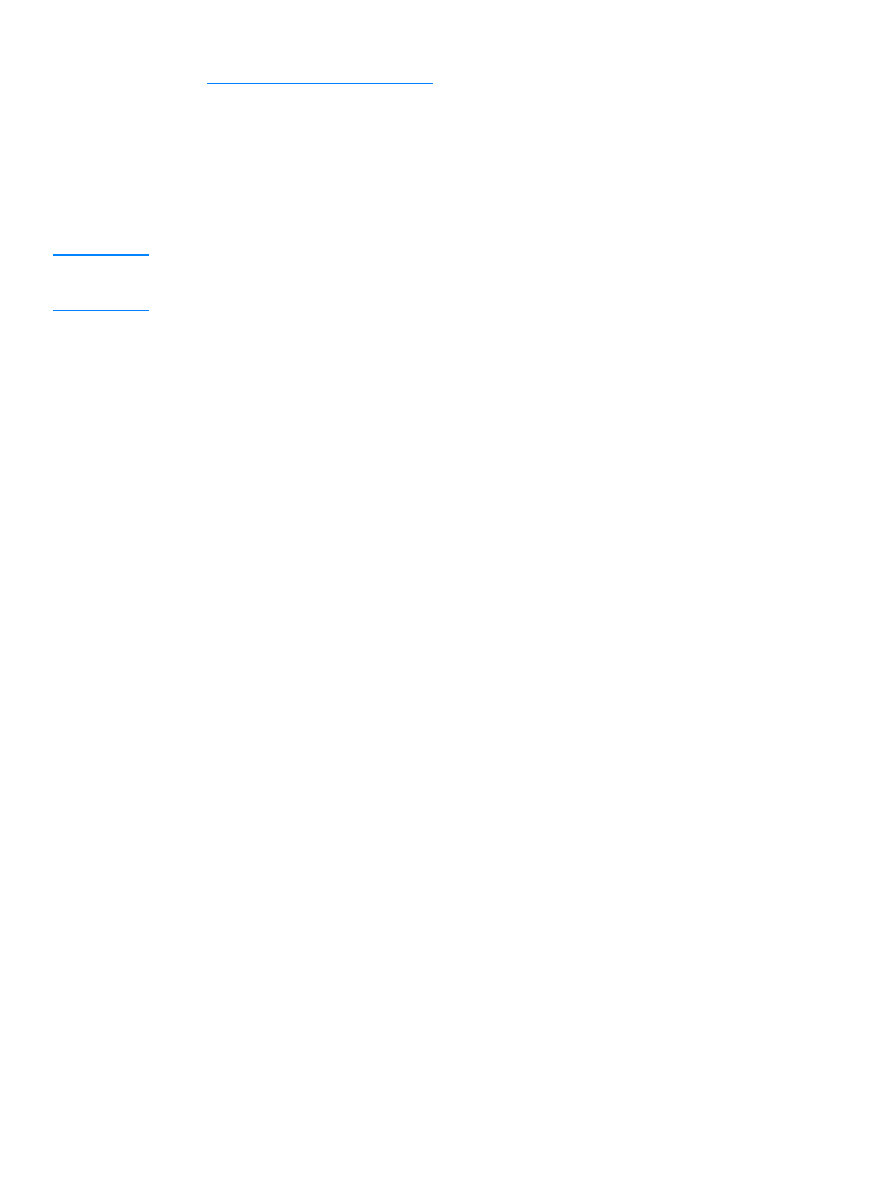
Configuration page does not print
If the configuration page does not print, try these steps:
1
Make sure your printer is connected to your print server by a USB A-to-B cable. (This is the
standard USB cable.)
Note
Note that the HP Jetdirect 310x print server does not support parallel-to-USB converters (for
connecting a parallel printer to a USB host)—it works with USB printers only. Make sure that the
cable is connected firmly to both the printer and the print server.
2
Make sure that the printer and the print server are powered on.
3
Make sure that the printer is Ready.
4
You can check whether the print server is sending the page in a printer language (PDL) that
the printer supports. If the language is not supported by the printer, the page will not print or
will be unreadable if it does print.
By default, the print server is configured to determine the appropriate printer language
automatically. It is possible that the print server is not able to determine automatically which
language it should use for your printer.
You can cycle through the four printer languages using the following procedure:
a
Press and hold the print server’s Test button. After about three seconds, the power/status
LED changes to amber. Continue to hold the button until the power/status LED is flashing
green. Then release the button.
b
Briefly press and release the test button once again to request the configuration page in
the next language.
c
Verify that a readable page is printed. Repeat these steps up to four times if necessary to
receive a configuration page you can read.
5
If you cannot read the page, refer to your printer documentation to find out which of the
following four printer languages are supported by your printer:
• ASCII
• PCL
• PostScript
• HP/GL-2
6
It may be necessary to re-initialize the connection between the printer and the print server by
cycling power on the print server. (Unplug the power cable from the print server; then plug it
back in.) Do this with the printer switched ON.