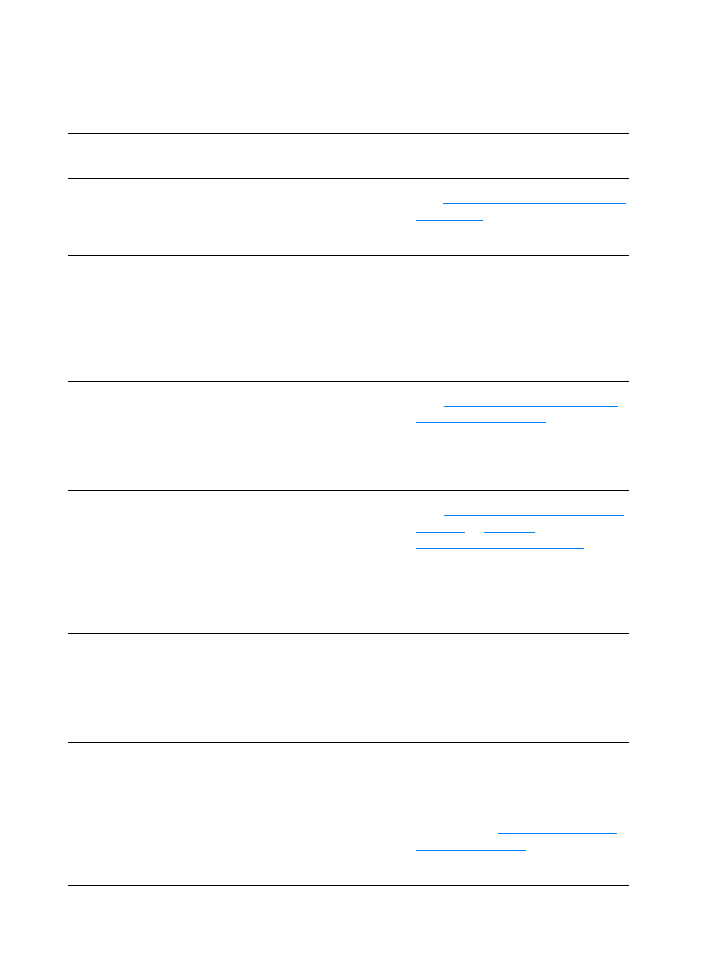
Receiving fax problems
Use the table in this section to solve problems that might occur when
receiving faxes.
Problem
Cause
Solution
Unable to start
receiving faxes from an
extension phone.
The extension phone setting
might be disabled.
See
“Enabling an extension phone”
on page 28
for instructions about
changing this setting.
The telephone cord might not
be securely connected.
Check that the telephone cord is
securely connected between the
phone and the product (or other
device connected to the product).
Press 1-2-3 in sequence, wait for
three seconds, and then hang up.
Voice calls are not being
received by the phone
or answering machine
connected to the line.
The phone cord might not be
connected properly.
See
“Connecting the product to a
phone line” on page 5
to check the
installation. The product must be
the first device connected to the
phone line.
The answer mode or
rings-to-answer settings
might not be set properly.
See
“Setting the answer mode” on
page 12
or
“Setting
rings-to-answer” on page 13
to
determine which settings you need.
The rings-to-answer must be set
higher than for the answering
machine.
The answering machine or
phone might not be
functioning.
Connect the phone or answering
machine directly to the phone line
and determine whether it works by
itself.
Incoming fax calls are
not being answered by
the product.
The answer mode might be
set to manual.
If the answer mode is set to
manual, the product never answers
calls. You have to answer the
phone and start receiving the fax
yourself. See
“Setting the answer
mode” on page 12
for more
information.
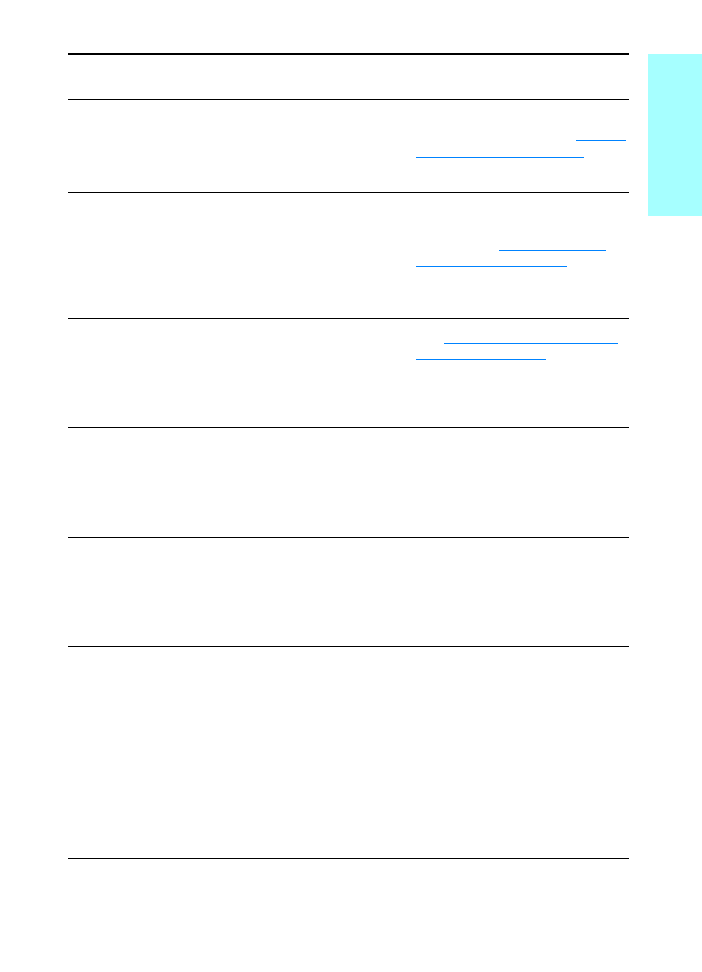
ENXC
Receiving fax problems 35
En
glish
Incoming fax calls are
not being answered by
the product (continued).
The rings-to-answer setting
might not be set correctly.
Check the rings-to-answer setting
for your configuration. See
“Setting
rings-to-answer” on page 13
to
determine which setting you need.
The answer ring pattern
feature might be turned on,
but you do not have the
service, or you do have the
service and the feature is not
set correctly.
Check the answer ring pattern
feature to make sure it is set
properly. See
“Enabling answer
ring patterns” on page 15
.
The phone cord might not be
connected properly, or the
phone cord is not working.
See
“Connecting the product to a
phone line” on page 5
to check the
installation. Make sure you are
using the phone cord that came
with the product.
The product may not be able
to hear incoming fax tones
due to a voice message being
played by the answering
machine.
Re-record your answering machine
message, leaving at least two
seconds of silence at the beginning
of the message.
There might be too many
devices connected to the
phone line.
Try removing the last device
connected and determine whether
the product works. If not, continue
removing devices one at a time and
retry after removing each one.
The phone line might not be
working.
Do one of the following:
●
Turn up the volume on the
product and press fax/send on
the control panel. If you hear a
dial tone, the phone line is
working.
●
Disconnect the product from
the phone jack and connect a
phone. Try to make a phone
call to make sure the phone
line is working.
Problem
Cause
Solution
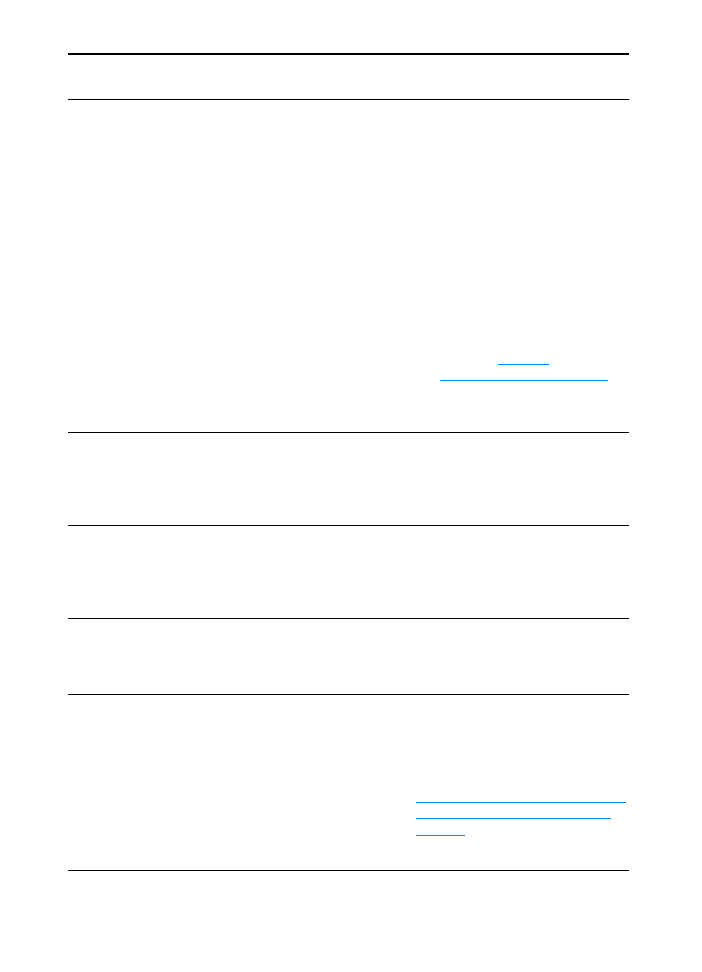
36 Chapter 4 Troubleshooting
ENXC
Incoming fax calls are
not being answered by
the product (continued).
A voice messaging service
may be interfering with the
product answering calls.
Do one of the following:
●
Discontinue the messaging
service.
●
Get a phone line dedicated to
fax calls.
●
Set the product to answer in
manual mode. In manual
mode, you must start the fax-
receive process yourself.
●
Leave the product set to
automatic mode and lower the
rings-to-answer for the product
to a number less than the
rings-to-answer for the voice
mail (see
“Setting
rings-to-answer” on page 13
).
The product will answer all
incoming calls.
The product might be out of
paper and the memory is full.
Refill the paper input tray. The
product will print all of the faxes it
has saved in memory and will then
resume answering fax calls.
Faxes are transmitting
or being received very
slowly.
You might be sending or
receiving a very complex fax,
such as one with many
graphics.
Complex faxes take longer to be
sent or received.
The receiving fax machine
might have a slow modem
speed.
The product only sends the fax at
the fastest modem speed the
receiving fax machine can use.
The resolution at which the
fax was sent or is being
received is very high. A
higher resolution typically
results in better quality, but
also requires a longer
transmission time.
If you are receiving the fax, call and
ask the sender to lower the
resolution and resend the fax.
If you are sending, lower the
resolution and resend the fax. See
“Changing the default contrast and
resolution for outgoing faxes” on
page 18
to change the default
setting.
Problem
Cause
Solution
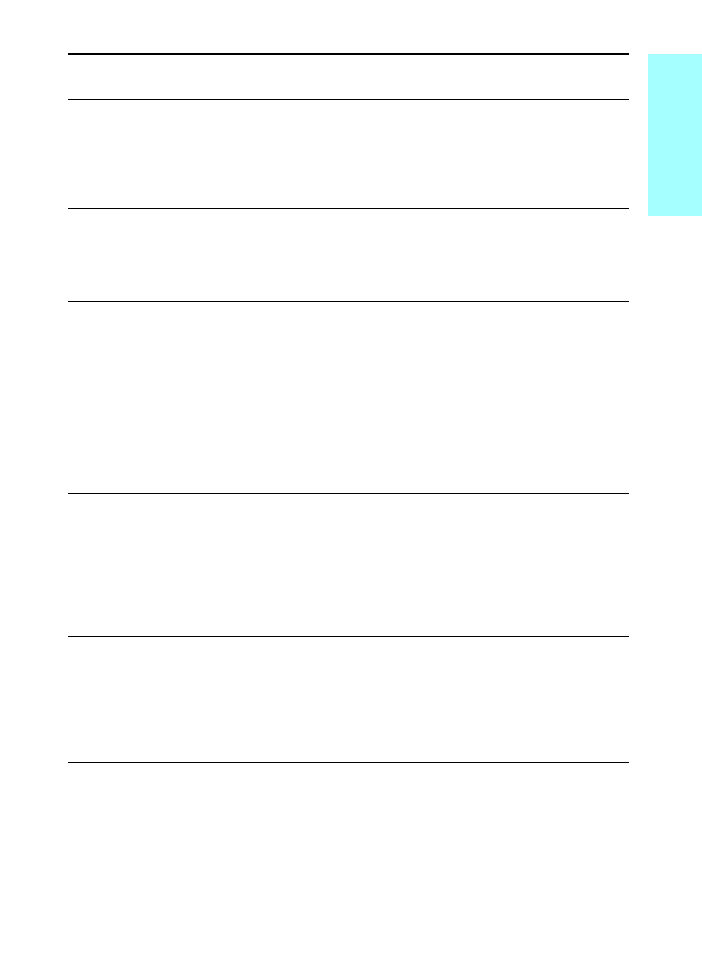
ENXC
Receiving fax problems 37
En
glish
Faxes are transmitting
or being received very
slowly (continued).
If there is a poor phone line
connection, the product and
the receiving fax machine
slow down the transmission
to adjust for errors.
Hang up and resend the fax.
Have the phone company check
the phone line.
Faxes are not printing
or are printing
incorrectly at the
product.
There is no media in the
media input tray.
Load media. Any faxes received
while the input tray is empty are
stored in memory and will print
once the tray has been refilled.
The receive to PC option
might be selected, and faxes
are being received by the
computer.
Check to determine whether the
computer is receiving faxes:
Click Start, point to Programs,
point to HP LaserJet 3300, point to
Tools, and click HP LaserJet
Device Configuration.
Click the Fax tab, then the Receive
tab.
Clear the Receive to PC check box
if it is selected, and click OK.
Faxes are printing on
two pages instead of
one.
The autoreduction setting
may not be set correctly.
If you want faxes to be reduced to
fit on one page, the autoreduction
setting should be on. If the setting
is off, faxes may print on multiple
pages. See the autoreduction topic
in the electronic user guide to
adjust the setting.
Received faxes are too
light or are printing only
on half of the page.
The product ran out of toner
while printing a fax.
The product stores up to 10 of the
most recently printed faxes. As
soon as possible, replace the print
cartridge and see the instructions
for reprinting a fax in the electronic
user guide.
Problem
Cause
Solution
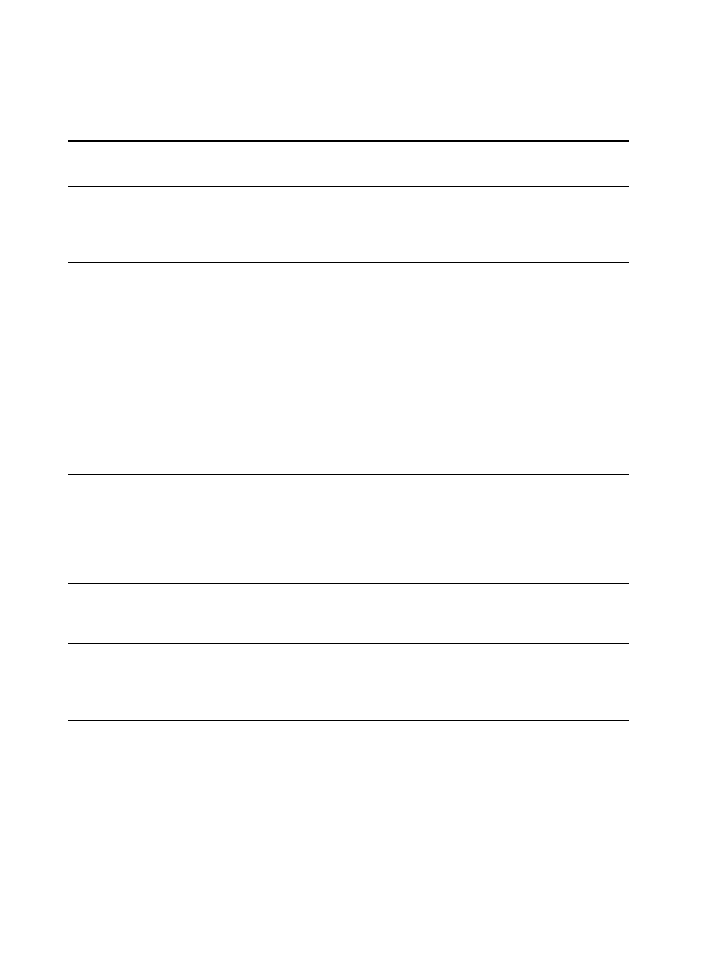
38 Chapter 4 Troubleshooting
ENXC