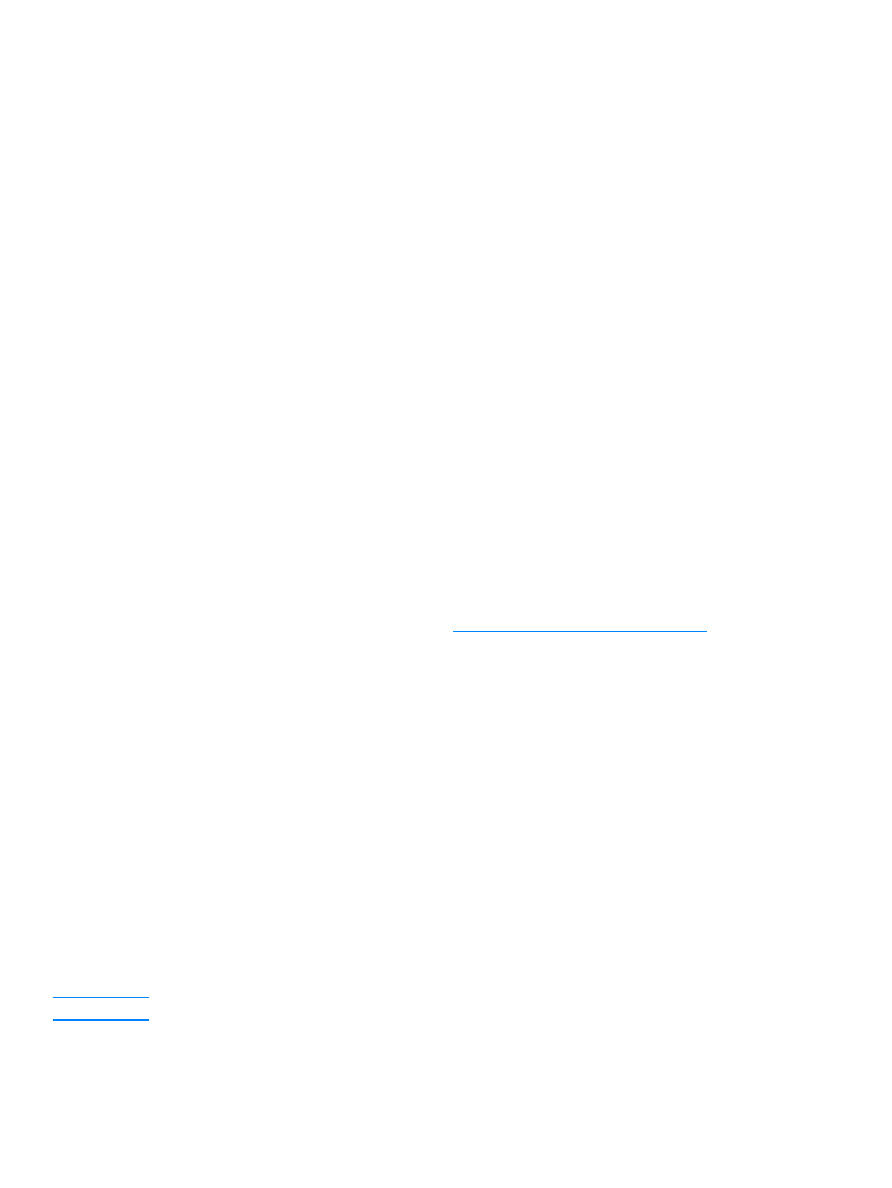
Changing the copy collation setting
You can set the product to automatically collate multiple copies into sets. For example, if you are
making two copies of three pages and automatic collation is on, the pages print in this order:
1,2,3,1,2,3. If automatic collation is off, the pages print in this order: 1,1,2,2,3,3.
To use automatic collation, the original document must fit into memory. If it does not, the product
makes only one copy and displays a message notifying you of the change. If that happens, use
one of the following methods to finish the job:
●
Split the job into smaller jobs containing fewer pages.
●
Make only one copy of the document at a time.
●
Turn off automatic collation.
●
If using the
Best
Photo
quality setting, try using the
Photo
setting instead.
The collation setting you choose is in effect for all copies until you change the setting.
The collation setting can also be changed from the product software. For instructions on accessing
settings from the product software, see
Changing settings from your computer
.