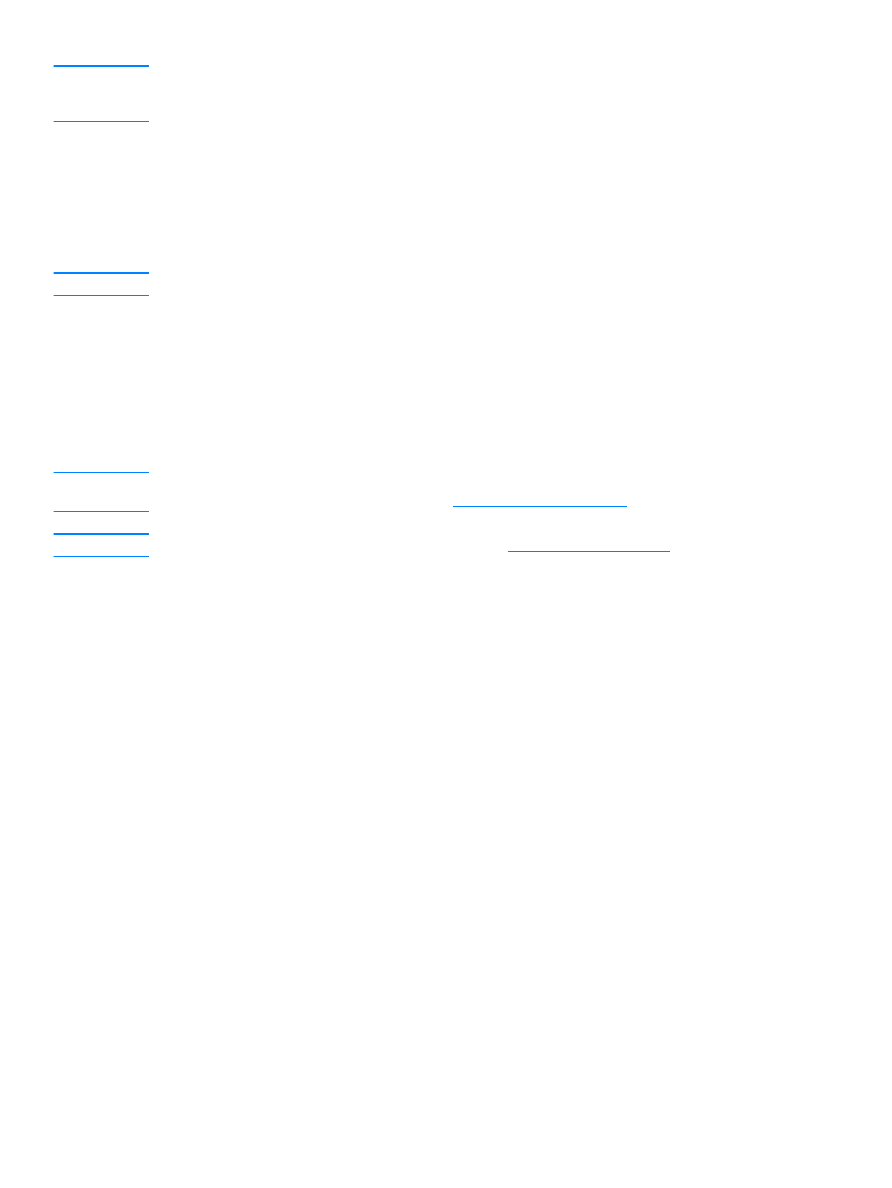
To block or unblock fax numbers
If there are people or businesses from whom you do not want to receive faxes, you can block up to
30 fax numbers using the control panel. When you block a fax number and someone from that
number sends you a fax, the display panel indicates the number is blocked, the fax does not print,
and the fax is not saved in memory. Faxes from blocked fax numbers appear in the fax activity log
with a “discarded” designation. You can unblock blocked fax numbers individually or all at one time.
Note
The fax activity log feature is not supported for Microsoft Windows 95, but you can print the fax
activity log using the control panel. See
Printing the fax activity log
.
Note
To print a list of numbers you have blocked, see
Printing the block fax list
.
Use the following steps to block or unblock fax numbers using the control panel:
1
Press menu/enter.
2
Use the < or > button to select
Fax Settings
and press menu/enter.
3
Use the < or > button to select
Fax Recv. Setup
and press menu/enter.
4
Use the < or > button to select
Block Faxes
and press menu/enter.
5
Do one of the following:
• To block a fax number, use the < or > button to select
Add Entry
and press menu/enter.
Enter the fax number exactly as it appears in the header (including spaces) and press
menu/enter. Enter a name for the blocked number and press menu/enter.
• To unblock a single fax number, use the < or > button to select
Delete Entry
and press
menu/enter. Use the < or > button to select the fax number you want and press
menu/enter to confirm the deletions.
• To unblock all blocked fax numbers, use the < or > button to select
Clear All
and press
menu/enter. Press menu/enter again to confirm the deletions.