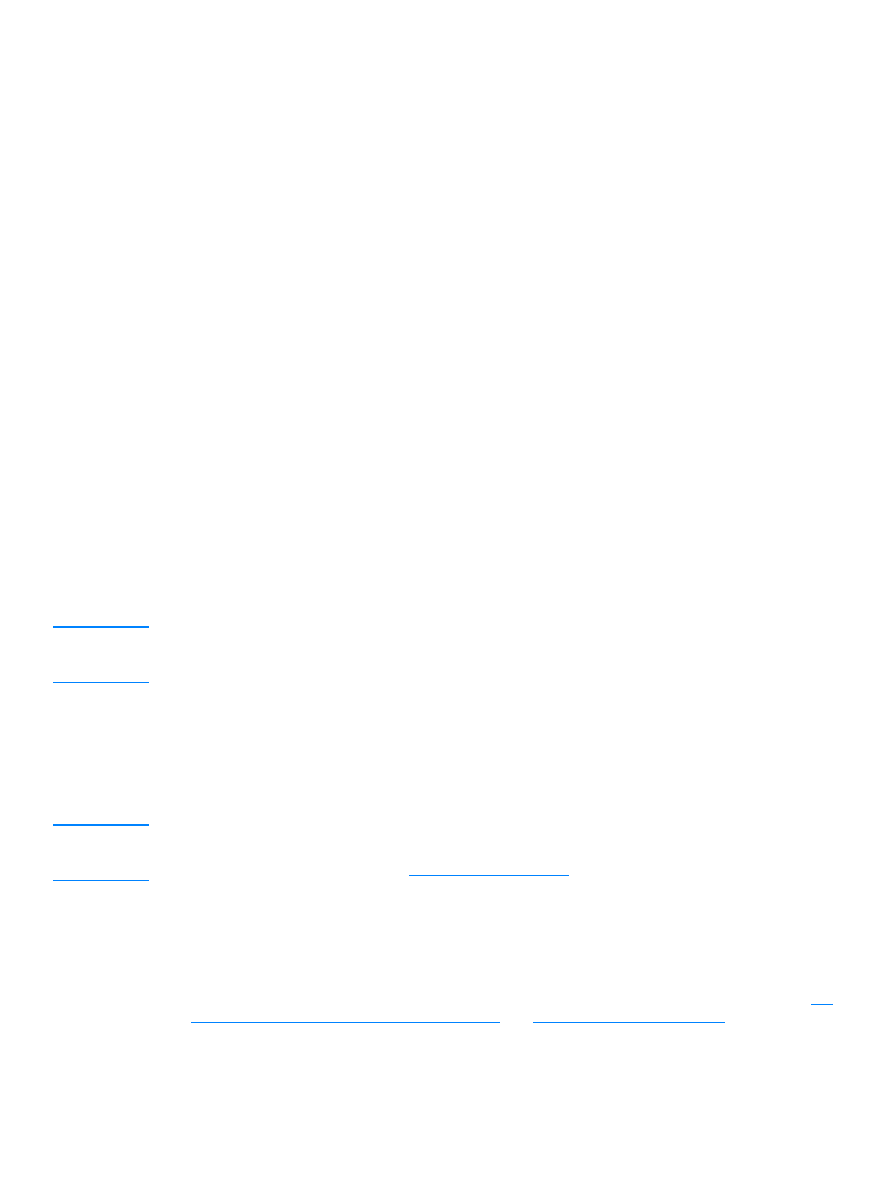
To send a fax to one recipient
Note
If you want to improve the quality of a paper document before faxing it, scan the document, straighten
or clean the image, and send it as a fax from the software. For more information, see the product
software Help.
1
Dial the fax number using one of the following methods:
• Use the alphanumeric buttons on the product’s control panel.
• If the fax number you are calling has been assigned to a one-touch key, press that key.
• If the fax number you are calling has a speed-dial code, press speed dial, enter the
speed-dial code using the alphanumeric buttons, and press menu/enter.
Note
When dialing with the alphanumeric buttons, include any pauses or other needed numbers, such as
an area code, an access code for numbers outside a PBX system (usually a 9 or 0), or a long-distance
prefix. For more information, see
Using dialing characters
.
2
Load the document into the ADF input tray.
3
Press fax/send.
When the last page of the fax has exited the product, you can start sending another fax, copying,
or scanning.
To fax to numbers you use regularly, you can assign a one-touch key or speed-dial code. See
To
program speed-dial codes and one-touch keys
and
To program group-dial codes
. If you have
electronic phone books available, you may be able to use them for selecting recipients. Electronic
phone books are generated with third-party applications.
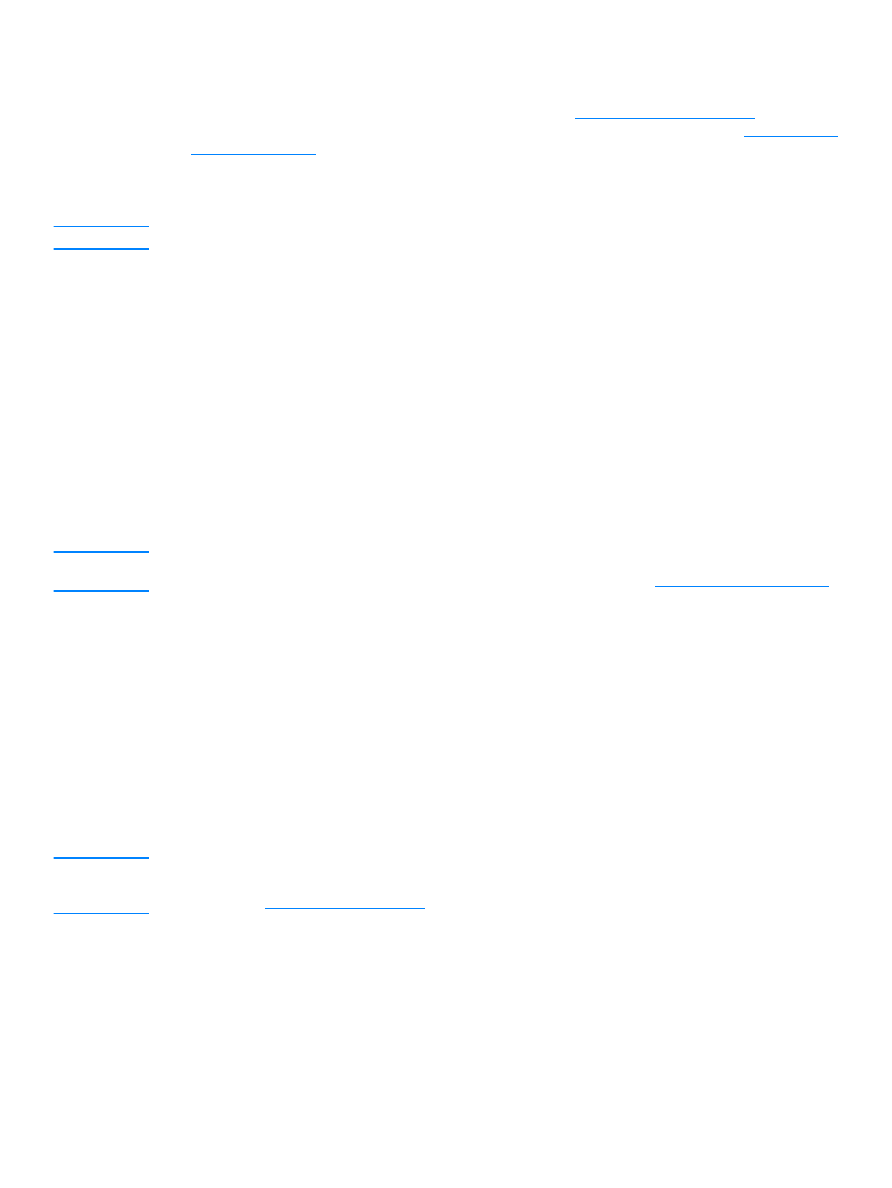
82 7 Faxing
EN