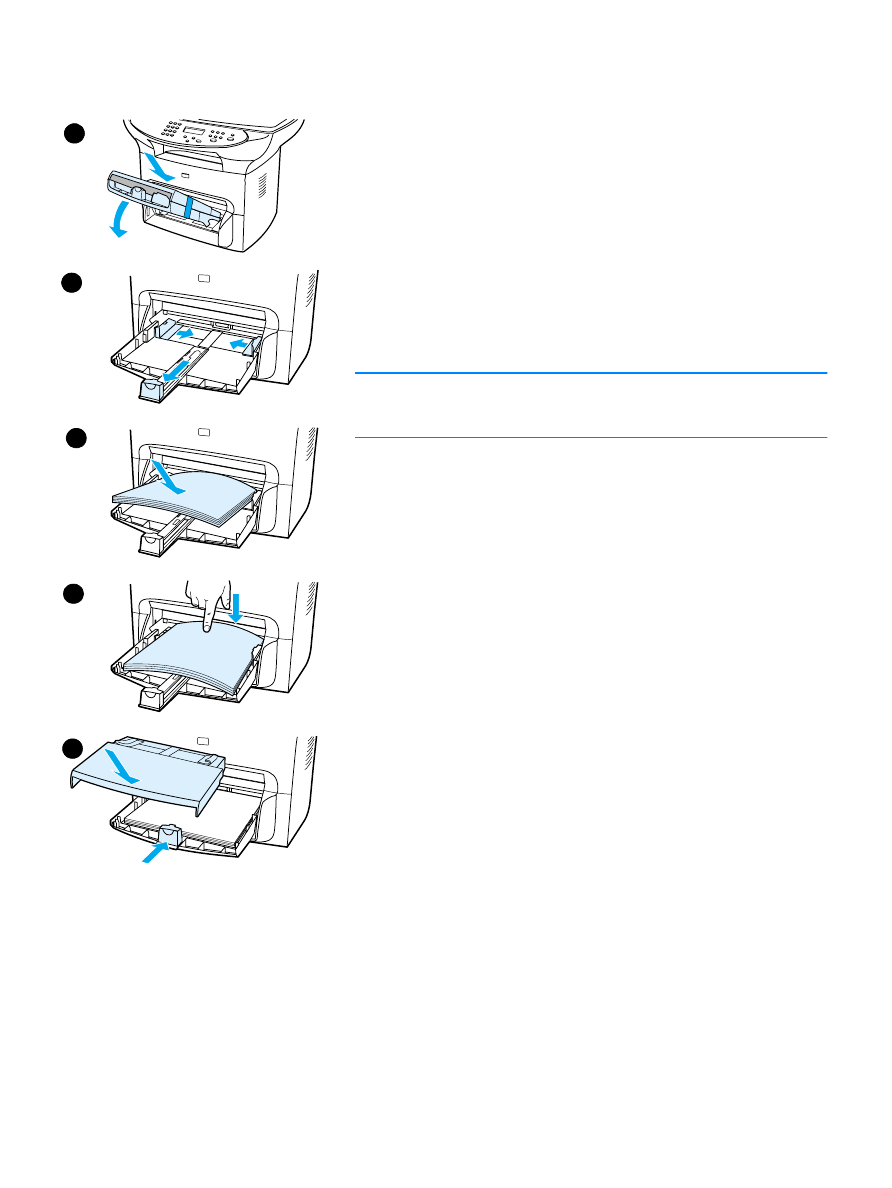
Installing and loading the media input trays
To install and load the media input tray and the priority input tray, use
the following steps:
1
Slide the trays in and down at an angle until they fit securely.
Remove the tape connecting the two trays.
2
Remove the priority input tray.
3
Push in the guides past the normal paper size mark.
4
Roll the paper and place it in the tray.
5
Push down on the paper so it lies flat in the tray.
6
Push in the bottom guide so it is snug.
7
Install the priority input tray over the media input tray.
Note
If the media guides are not sufficiently tight, your media may skew and
cause a media jam.
1
3
4
5
6
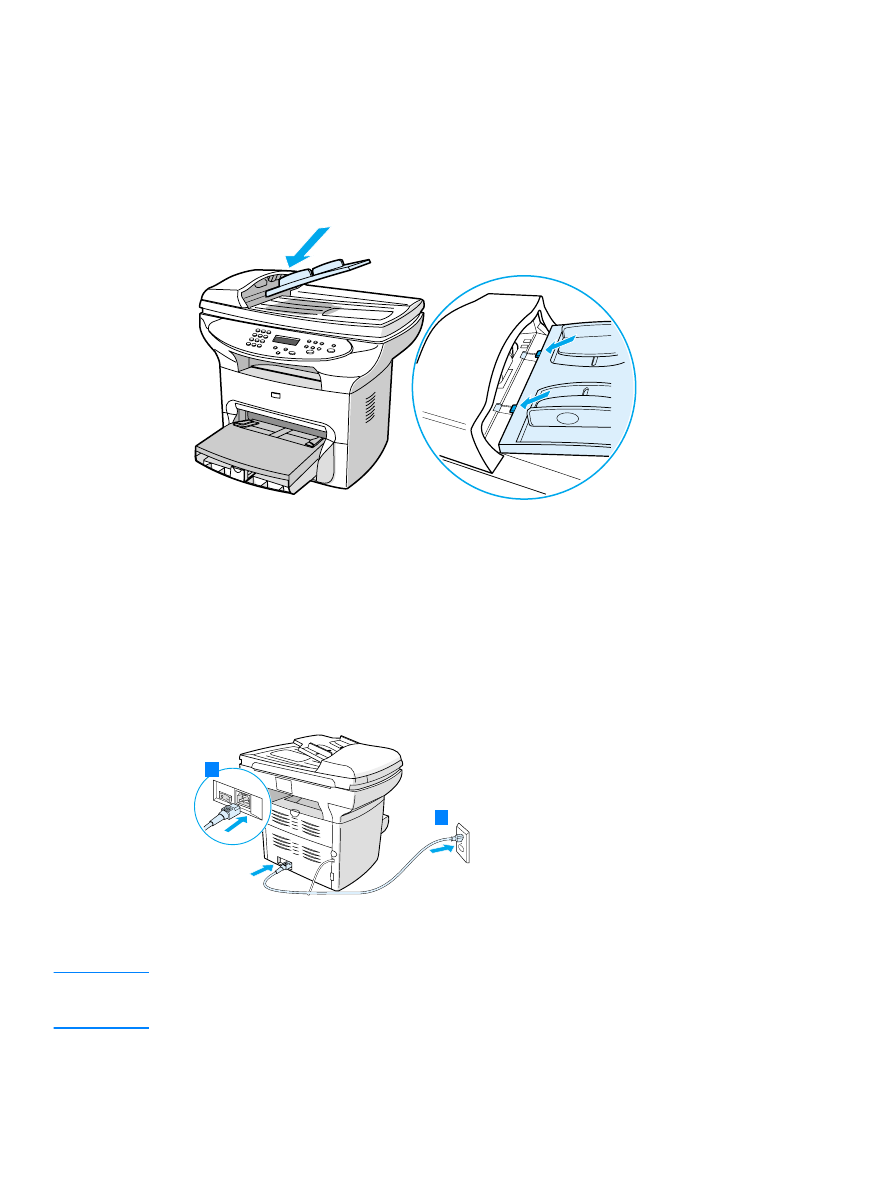
30 2 Getting started
EN