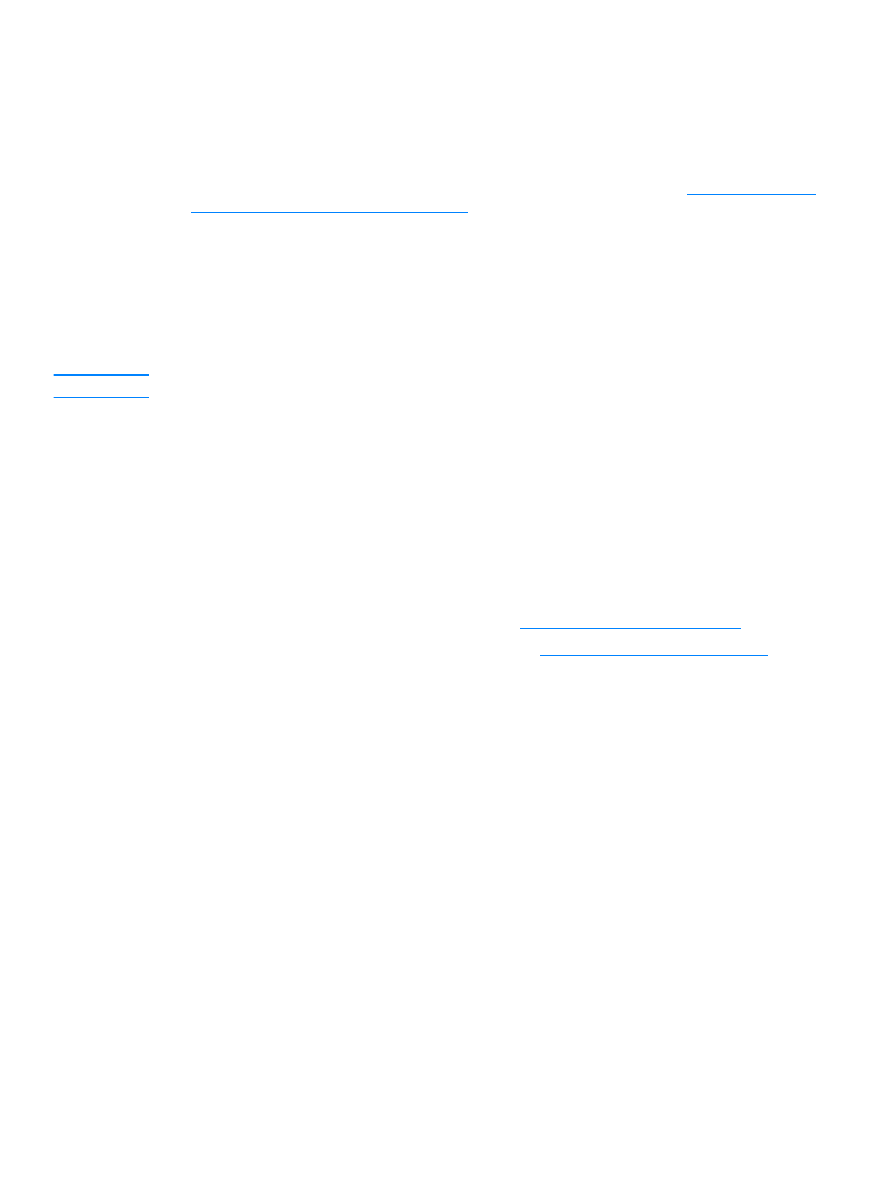
Moving to another network
When you move an HP Jetdirect print server that is configured with an IP address to a new
network, make sure that the IP address does not conflict with the IP addresses on the new
network. You can change the print server’s IP address to one that can be used on the new
network, or you can erase the current IP address and configure another IP address after you
install the print server on the new network. Cold reset the print server (see
Resetting the 310x
print server to factory defaults (cold reset)
for instructions).
If the current BOOTP server cannot be reached, you might need to find a different BOOTP server
and configure the printer to that server.
If you used BOOTP or DHCP to configure the print server, edit the appropriate system files with
updated settings. If you manually set the IP address, reconfigure the IP parameters.
Follow the instructions on the appropriate home page to configure or modify your printer. These
instructions show you how to configure your printer and set up the printer for printing.
Note
You can substitute the server domain with the TCP/IP address.