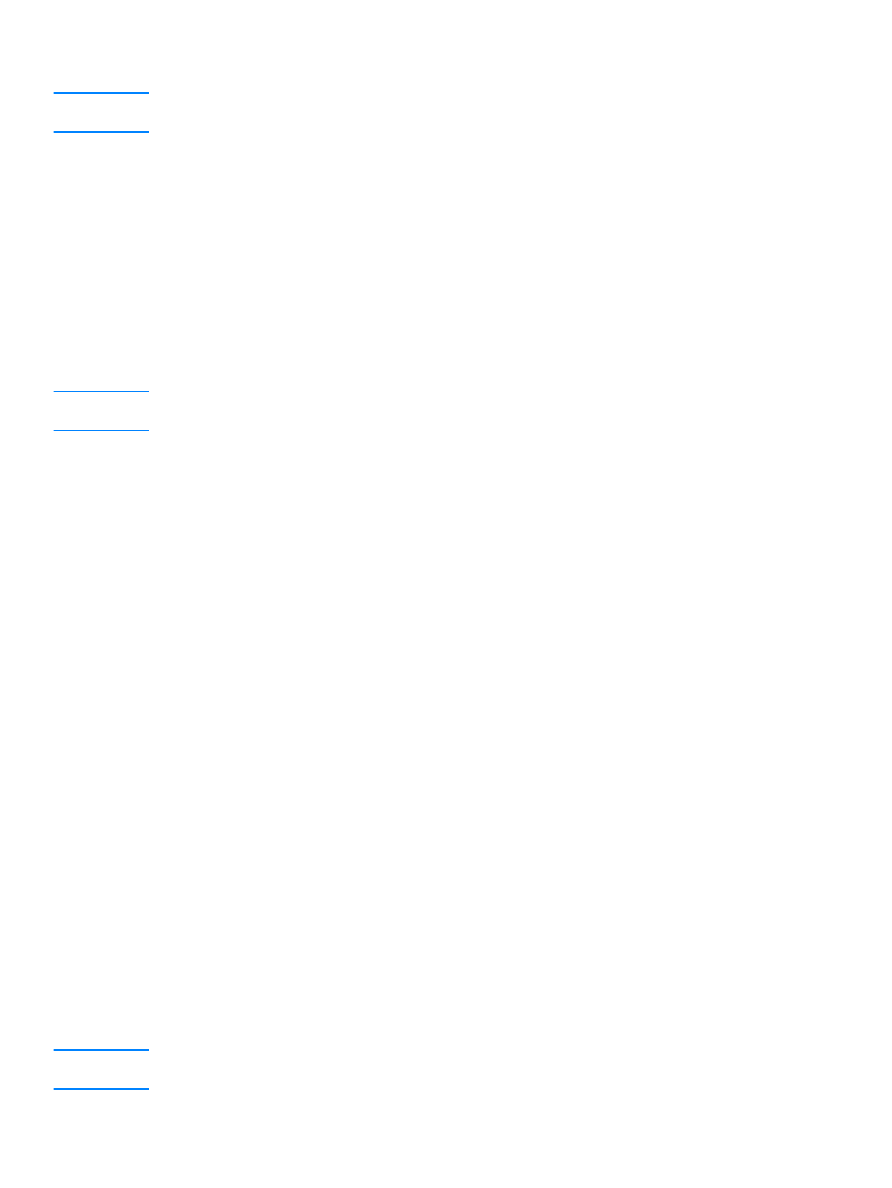
Windows 2000 Procedure
Note
In addition to the general steps provided here, see also the instructions supplied with your DHCP
software.
1
Run the Windows 2000 DHCP manager utility: Click Start, Settings, Control Panel. Open
the Administrative Tools folder and run the DHCP utility.
2
In the DHCP window, locate and select your Windows 2000 server in the DHCP tree.
If your server is not listed in the tree, select DHCP and click the Action menu to add the server.
3
After selecting your server in the DHCP tree, click the Action menu and select New Scope.
This runs the Add New Scope wizard.
4
In the Add New Scope wizard, click Next.
5
Enter a name and description for this scope, click Next.
6
Enter the range of IP addresses for this scope (beginning IP address and ending IP address).
Enter the subnet mask and click Next.
Note
If subnetting is used, the subnet mask defines which portion of an IP address specifies the subnet
and which portion specifies the client device.
7
If applicable, enter the range of IP addresses within the scope to be excluded by the server
and click Next.
8
Set the IP address lease duration for your DHCP clients and click Next.
HP recommends that all print servers be assigned reserved IP addresses. You can do this
after you set up the scope, as in step 11 below.
9
HP recommends that you select [No] to configure DHCP options for this scope later, and click
Next.
If you want to configure DHCP options now:
a
Select Yes and click Next.
b
If desired, specify the IP address of the router (or default gateway) to be used by clients
and click Next.
c
If desired, specify the Domain Name and DNS (Domain Name System) servers for clients
and click Next.
d
If desired, specify WINS server names and IP addresses and click Next.
e
Select Yes to activate the DHCP options now and click Next.
10 You have successfully set up the DHCP scope on this server. Click Finish to close the wizard.
11 To configure your print server with a reserved IP address within the DHCP scope:
a
In the DHCP tree, open the folder for your scope and select Reservations.
b
Click the Action menu and select New Reservation.
c
Enter the appropriate information in each field, including the reserved IP address for your
print server. (Note: the hardware (MAC) address for your print server is available on the
Jetdirect configuration page.)
d
Under “Supported types,” select DHCP only and click Add. This results in a DHCP
configuration.
Note
Selecting Both or BOOTP only results in a BOOTP configuration due to the sequence in which HP
Jetdirect print servers initiate configuration protocol requests.
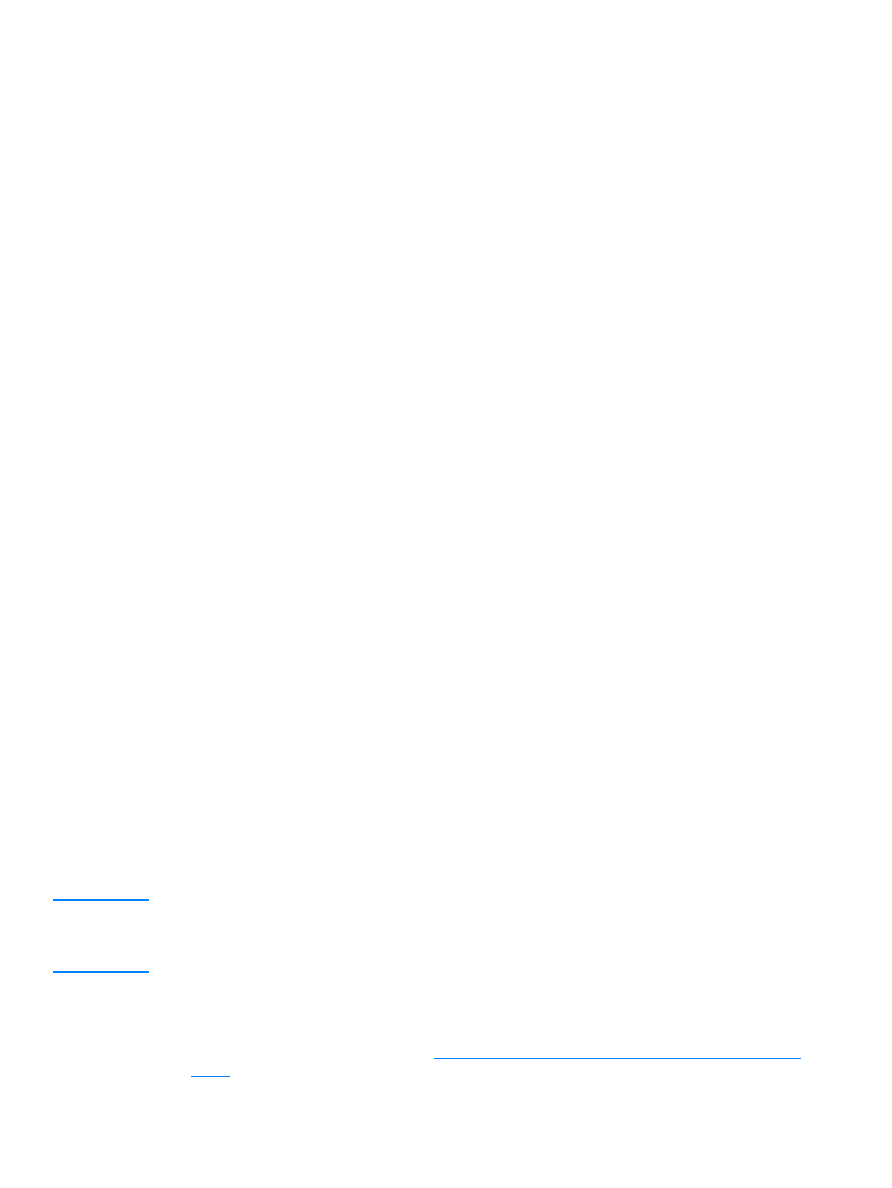
EN
Using DHCP 121
e
Specify another reserved client, or click Close. The reserved clients added will be
displayed in the Reservations folder for this scope.
12 Close the DHCP manager utility.