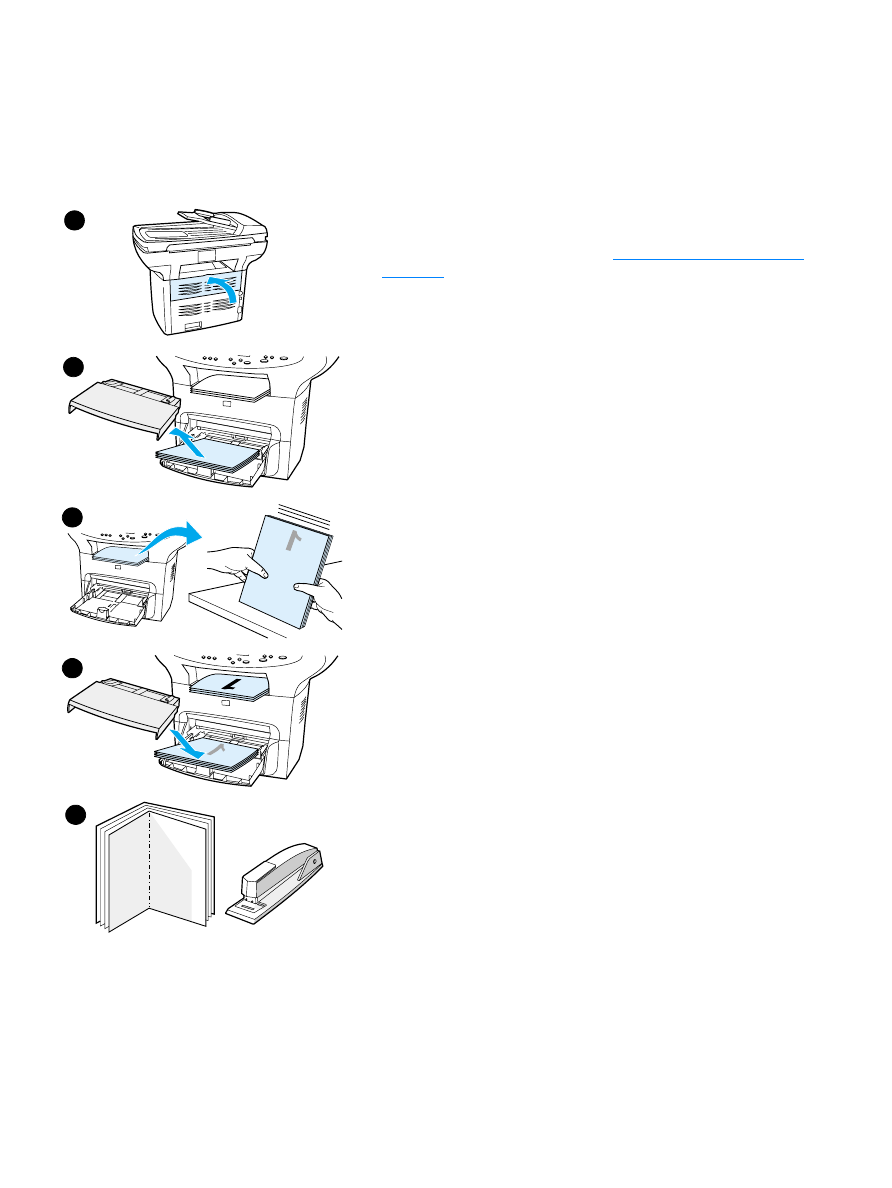
To print booklets
1
Load the paper, and make sure that the straight-through output
door is closed.
2
Access the printer properties. See
Changing settings from your
computer
for instructions. On the Finishing tab, select Print on
Both Sides, and select Letter (Left Binding) or Letter (Right
Binding) in the Booklet drop-down menu. Print the booklet.
3
After side one has been printed, remove the remaining paper from
the input tray, and set it aside until your booklet job is complete.
4
Gather the printed pages, keep the printed side down, and
straighten the stack of paper.
5
Place the printed pages back in the input tray. Side one should be
facing down with the top edge toward the printer.
6
Click Continue (on screen), and wait for side two to print.
7
Fold and staple the pages.
9
8
1
7
5
3
4
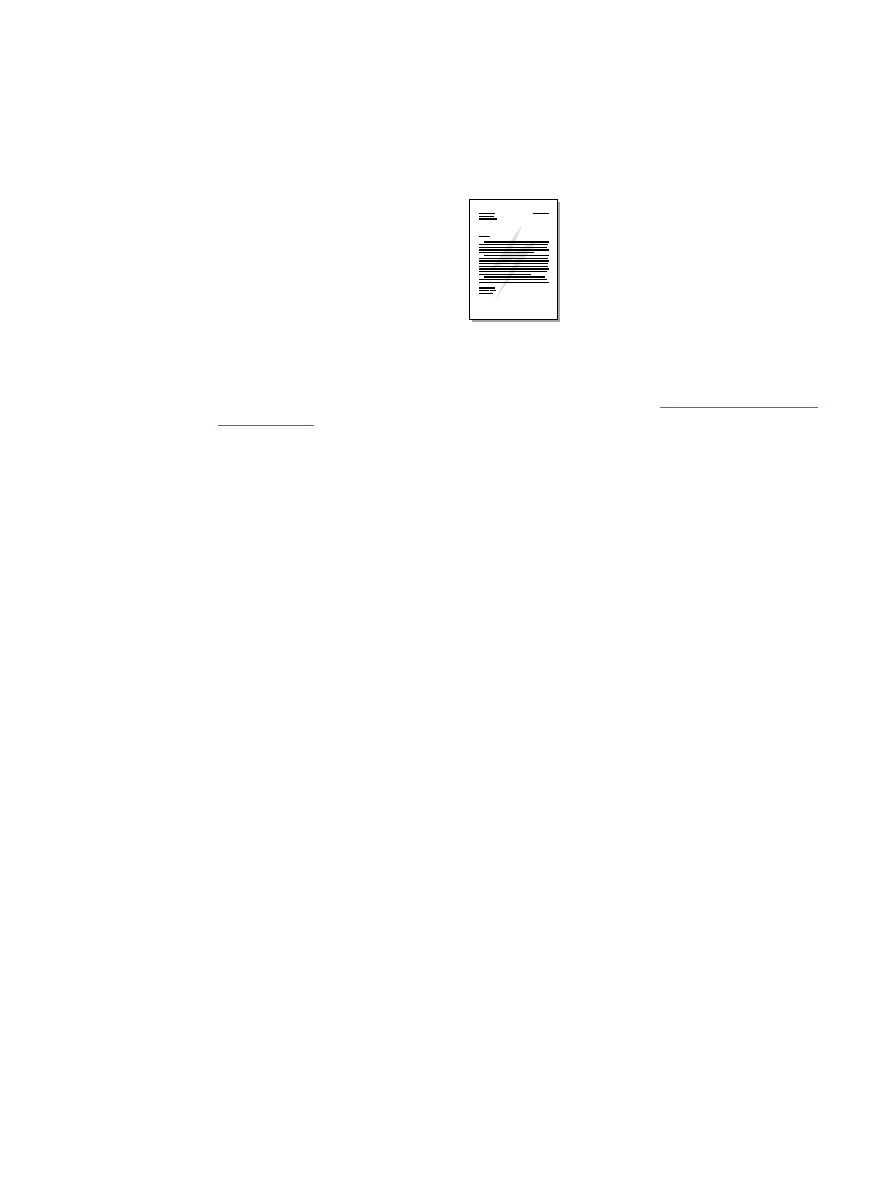
54 4 Printing
EN