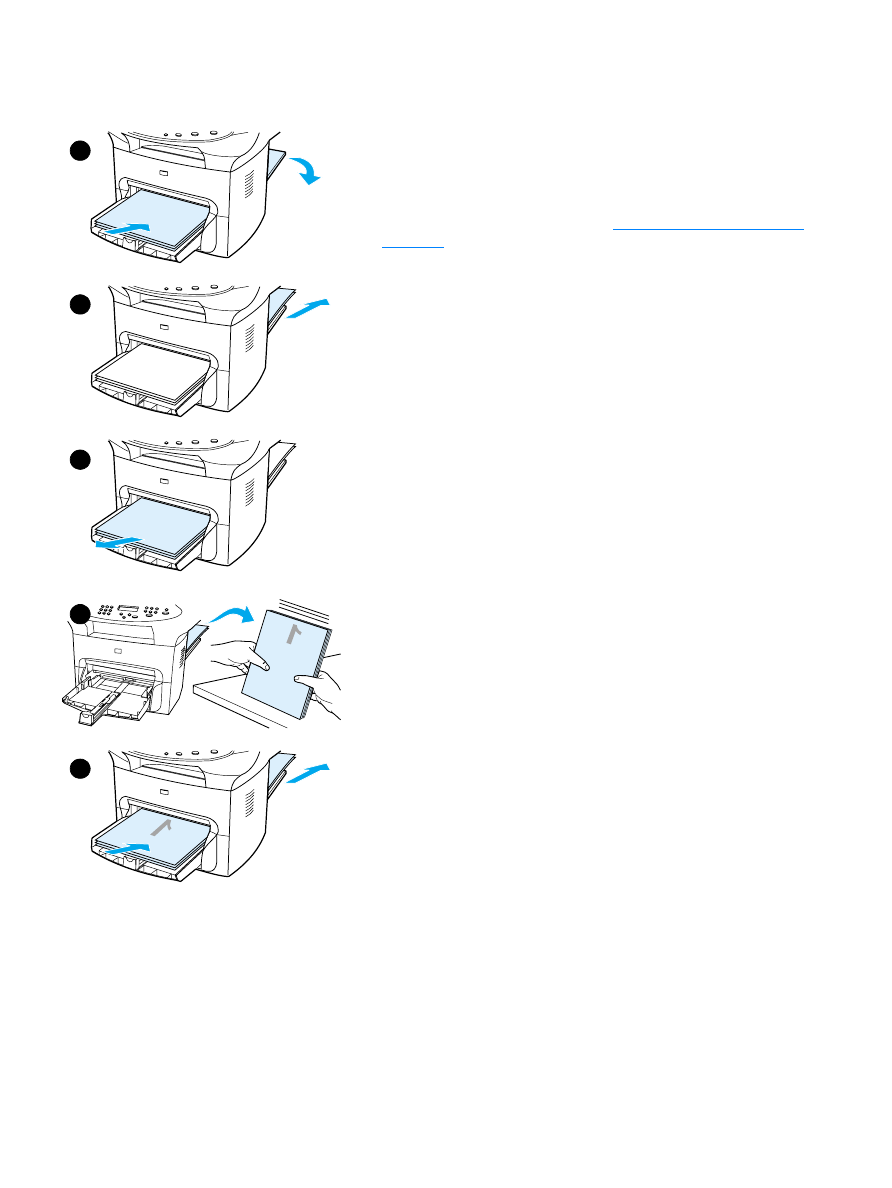
To duplex manually on heavy media or card
stock (straight-through output path)
For heavy media, such as card stock, use the straight-through output
path.
1
Load the media, and open the straight-through output door on the
back of the product.
2
Access the printer properties. See
Changing settings from your
computer
for instructions. On the Finishing tab, click Print on Both
Sides, select the Straight Paper Path check box, and click OK.
Print the document.
3
After side one has printed, remove the remaining paper from the
input tray and set it aside until after you finish your manual
duplexing job.
4
Gather the printed pages, turn the printed side down, and
straighten the stack before placing it back in the input tray. Side one
should be facing down with the top edge toward the printer.
5
Click Continue (on screen), and wait for side two to print.
1
2
3
4
5
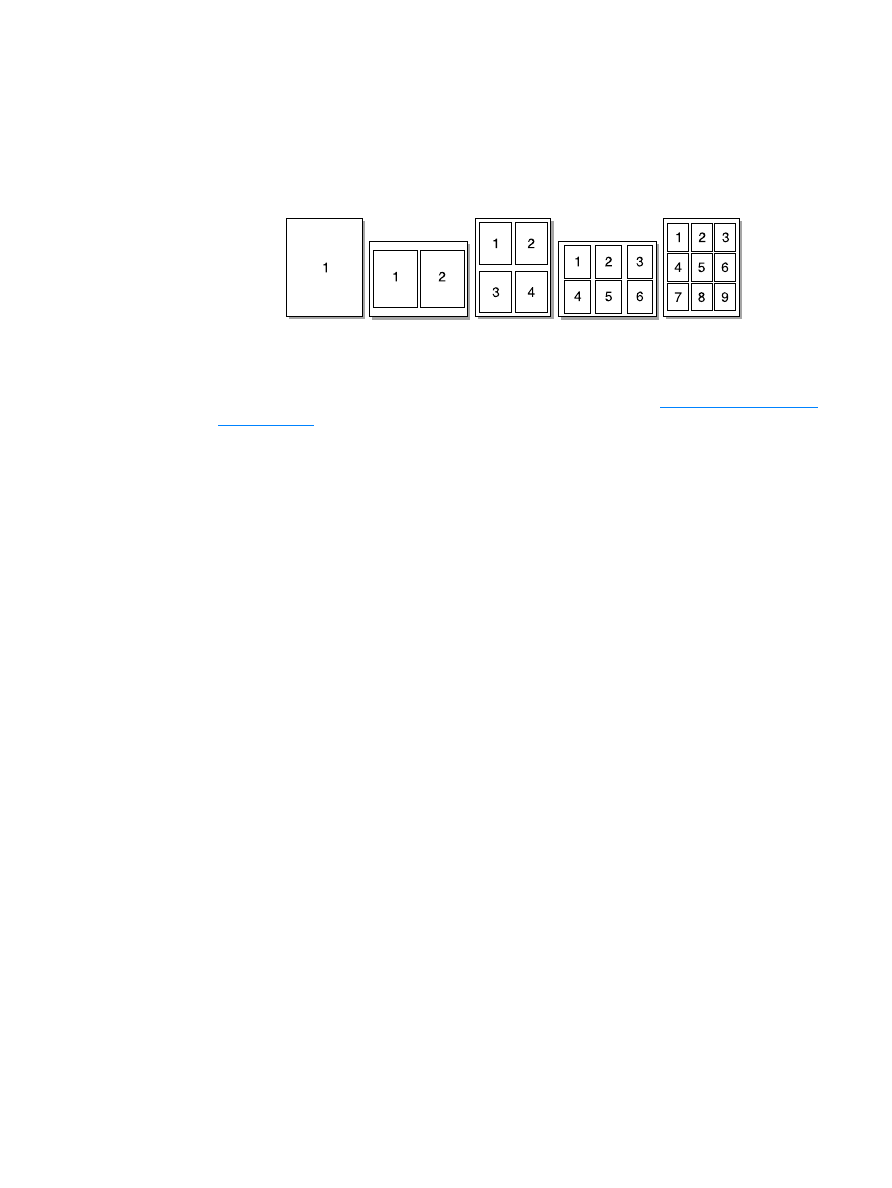
52 4 Printing
EN