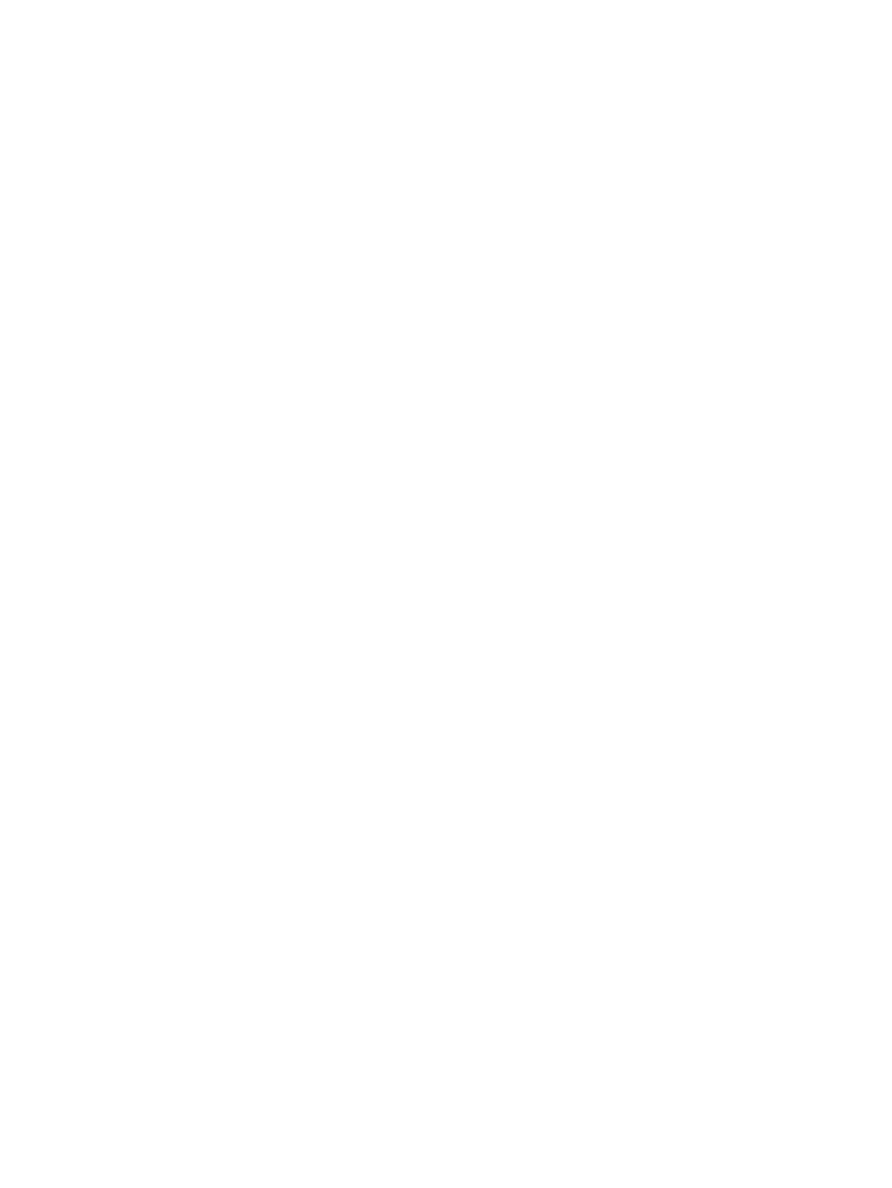
Scanner resolution and color
If you are printing a scanned image or copying an image and the quality is not as you expected,
you might have selected a resolution or color setting in the copier/scanner software that does not
match your needs. Resolution and color affect scanned and copied images in the following ways:
●
Image clarity
●
Texture of gradations (smooth or rough)
●
Scan and copy time
●
File size
Resolution is measured in dots per inch (dpi) while color, grayscale, and black and white define the
number of colors possible. You can adjust the scanner hardware resolution up to 600 dpi. The
software has the ability to perform an interpolated resolution up to 9600 dpi. You can set color and
grayscale at 1 bit (black and white) or 8 bit (256 levels of gray) to 24 bit (true color).
The resolution and color guidelines table lists simple tips that you can follow to meet your scanning
and copying needs.
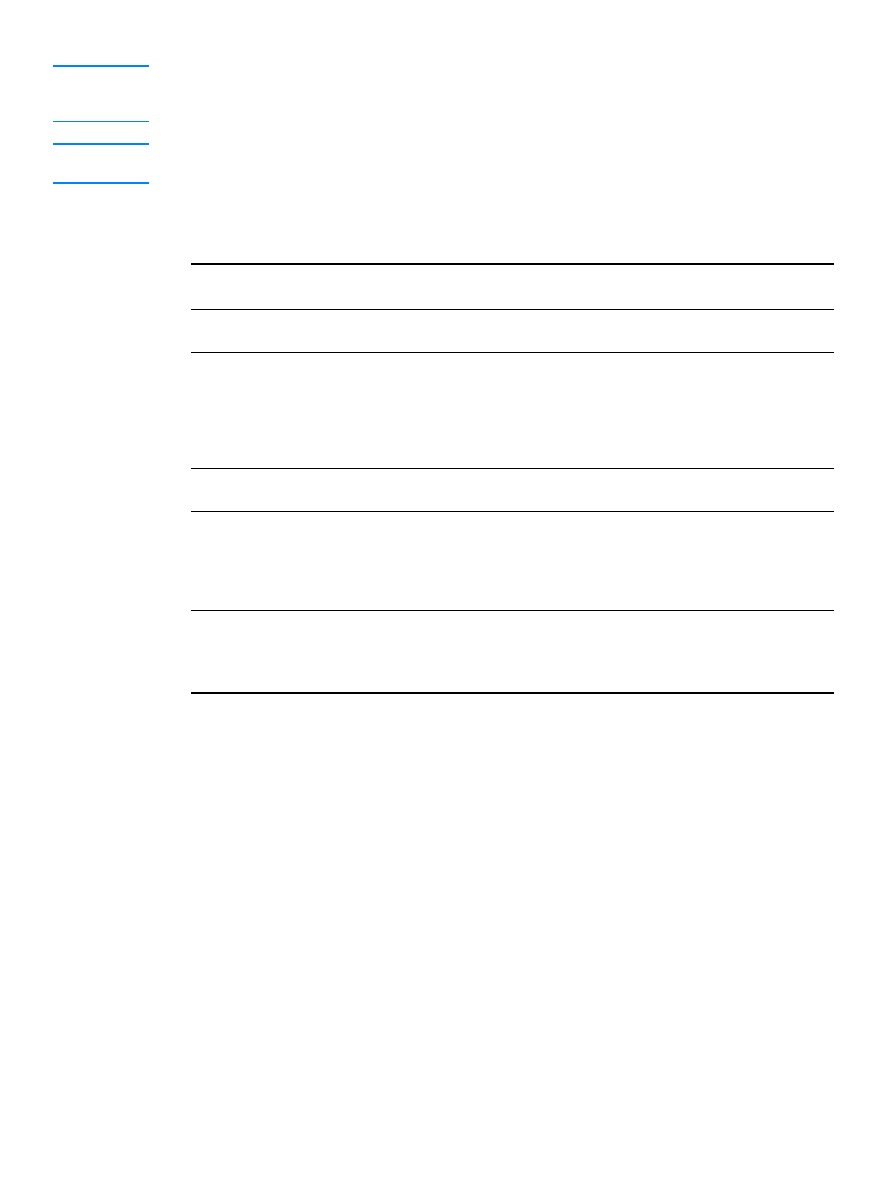
EN
Scanner resolution and color 77
Note
Setting the resolution and color to a high value can create large files that take up disk space and
slow the scanning or copying process. It is important that you first determine how you are going to
use the scanned image.
Note
Color and grayscale images achieve the best resolution when scanned from the flatbed scanner
rather than the ADF.