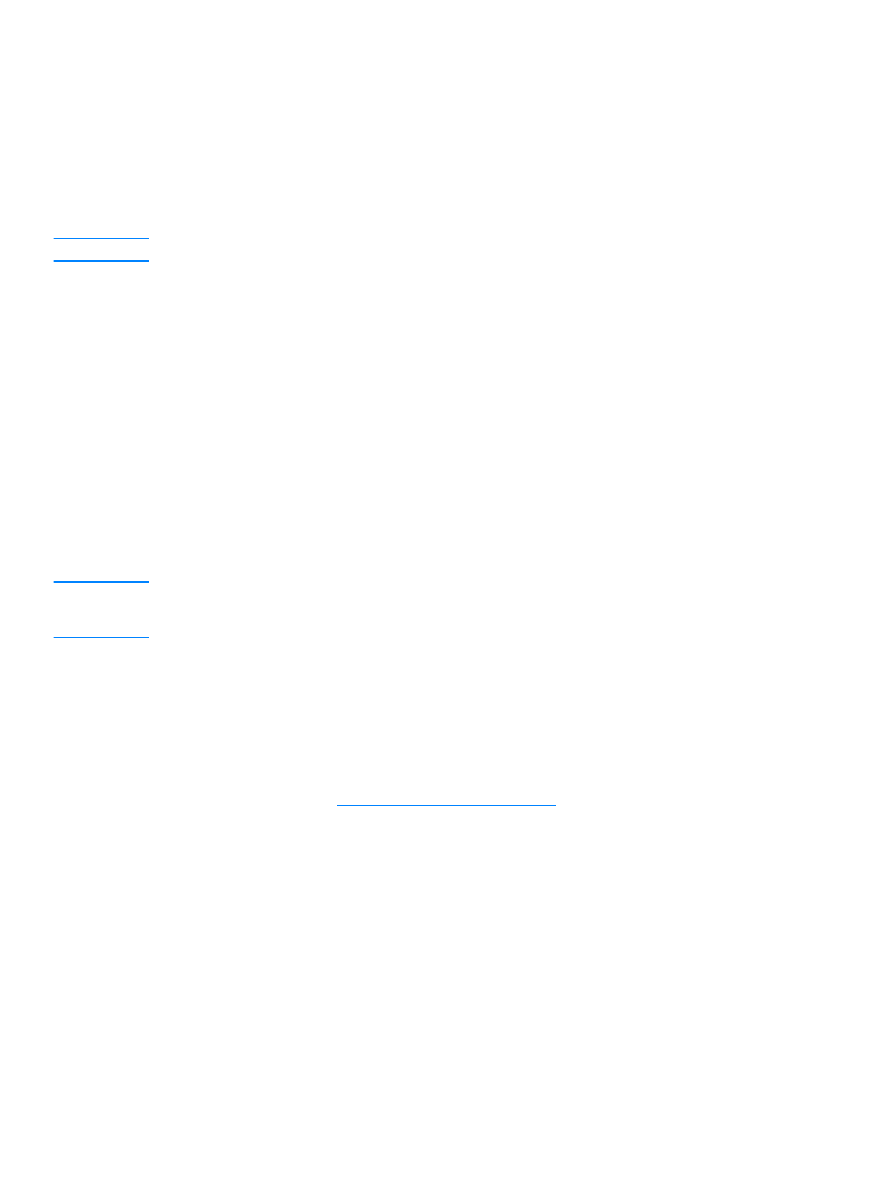
To change the OCR word processing application
You can change the default word processing program that is used for OCR.
1
Open the HP LaserJet Director.
2
Click the Customize button.
3
Select the Button Customization tab.
4
Select OCR, then click the Options button.
5
Select the desired word processing application from the Select Application drop-down list.
6
Click Next and select the application’s icon if it is not already selected.
7
Click Finish.
8
Click Apply or OK to save your selection.
Note
Due to the complexity of some word processing applications and their interaction with the product,
it is sometimes preferable to scan to Wordpad (a Windows accessory) and then cut and paste the
text into your preferred word processing application.