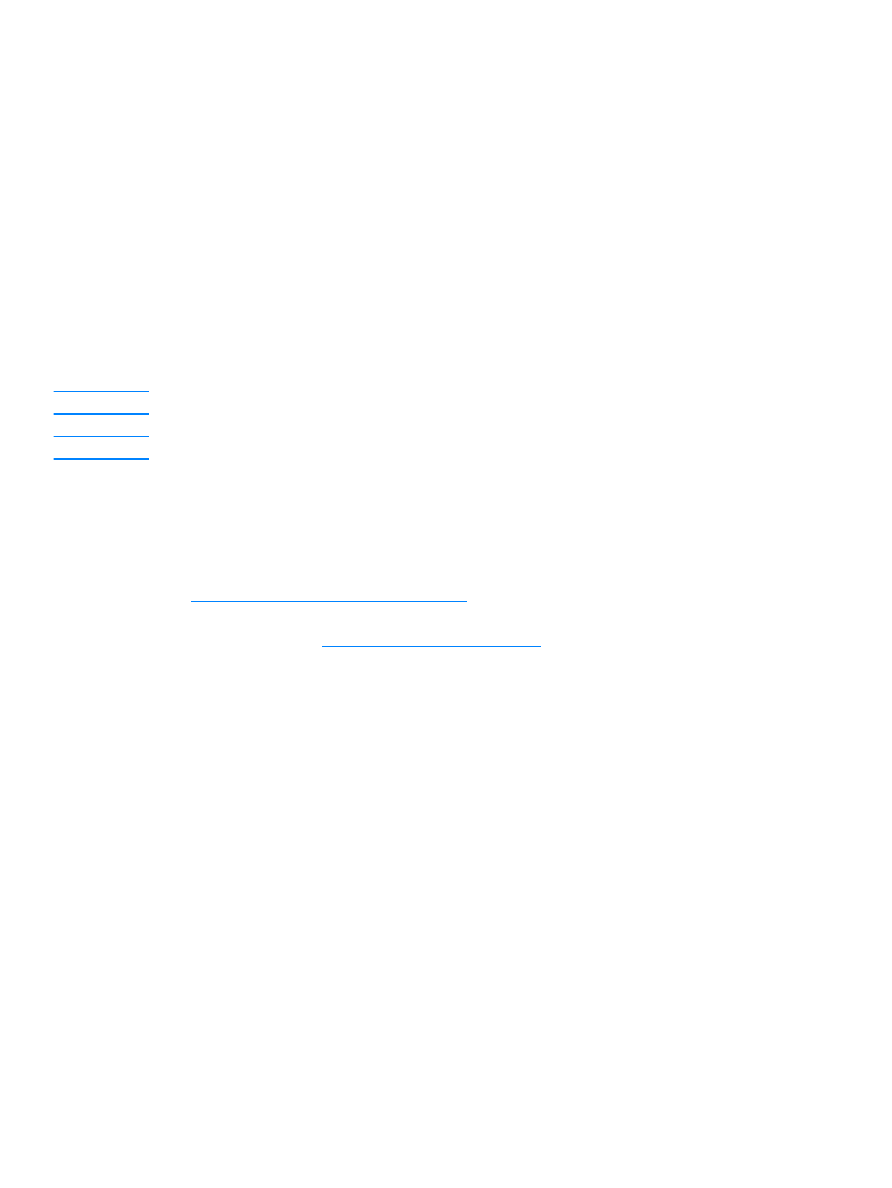
To scan using HP LaserJet Director (Windows)
1
Load the originals to be scanned face up in the ADF input tray, with the top of the document
forward, and adjust the media guides.
OR
Lift the flatbed cover and load the original to be scanned face down on the flatbed scanner
with the top left corner of the document located in the lower right corner of the glass. Gently
close the lid.
2
Press start scan on the product’s control panel. If you are using the ADF, the HP LaserJet
Director launches automatically. If you are on a network, scanning from the flatbed scanner, or
the HP LaserJet Director does not automatically open, click the Start button on the Windows
task bar, point to Programs, and click HP LaserJet Director or click on it in the System Tray.
3
To open the HP LaserJet Scan Control Viewer dialog box, click the Scan button on
HP LaserJet Director.
4
Specify a scan destination.
5
If you want to scan in color, select the Color radio button.
• If there are originals loaded in the ADF input tray and on the flatbed scanner, the product
automatically scans from the ADF regardless of whether there is an original on the flatbed
scanner.
6
Choose the option to scan all pages at once.
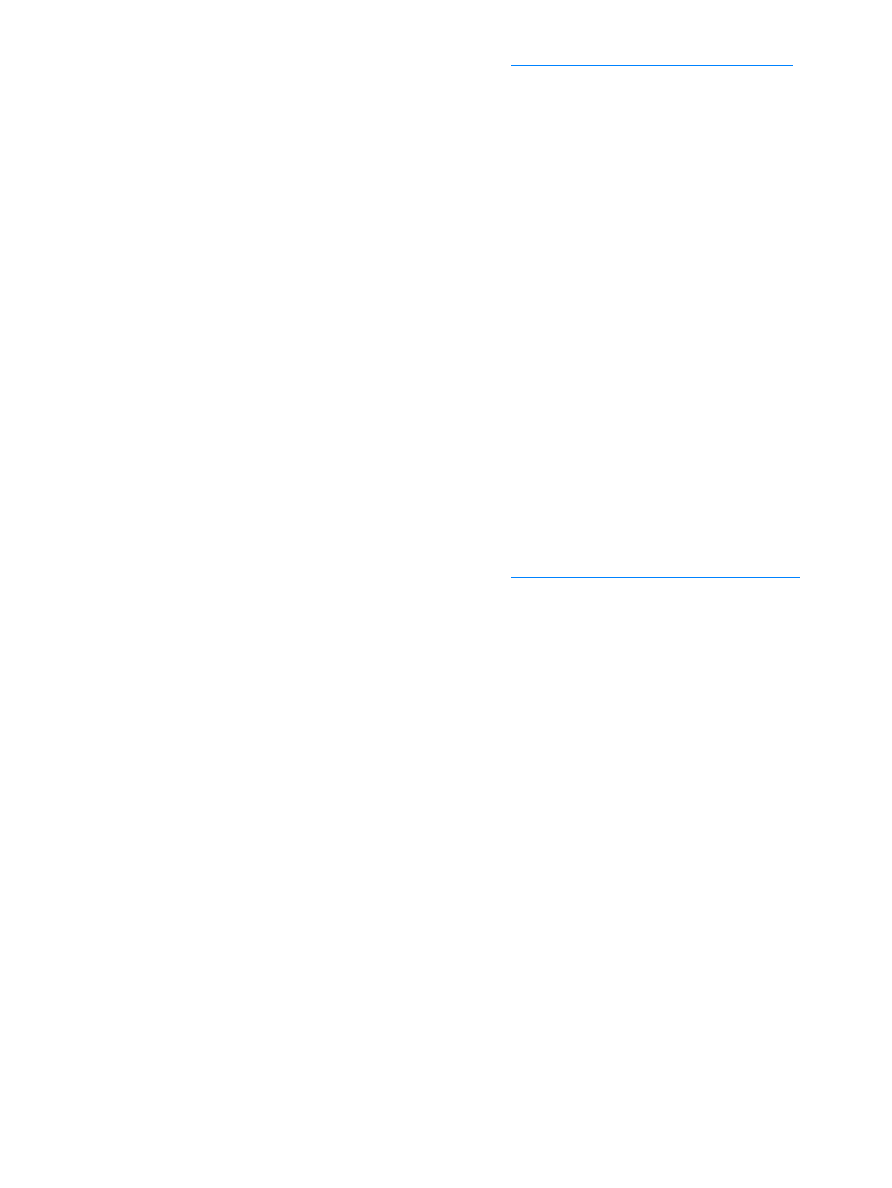
EN
Scanning with the product software 69
• If you choose to scan page-by-page, see
To use page-by-page scanning (Windows)
.
7
Click Scan.
8
If there are originals loaded in the ADF, all of the pages are scanned automatically. If the ADF
is empty, one page is scanned from the glass. The entire document is then sent to the
specified destination.
• If you send a scanned document to a file, a printer, or an e-mail application, a secondary
dialog box opens and prompts you for additional information.