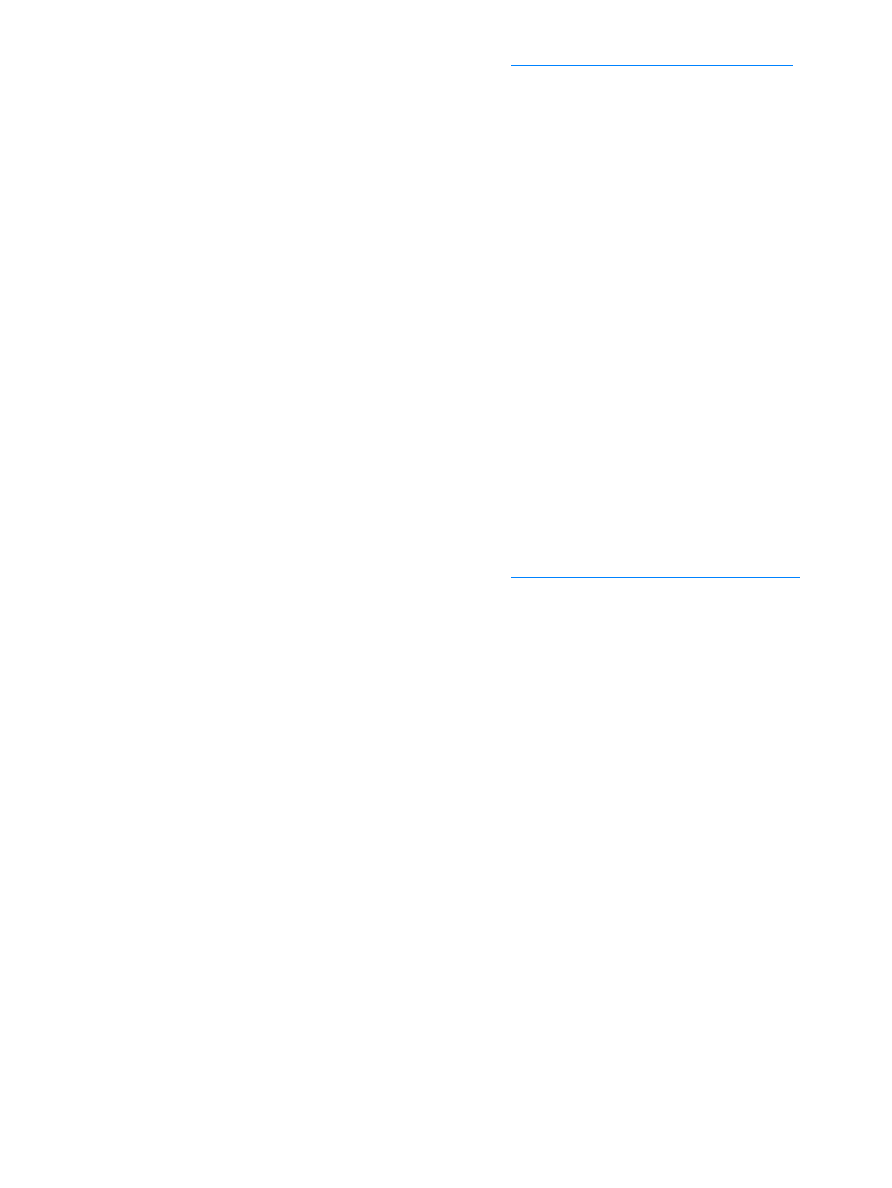
To use page-by-page scanning (Windows)
1
Load the originals to be scanned face up in the ADF input tray and adjust the media guides.
OR
Lift the flatbed cover and load the original to be scanned face down on the flatbed scanner
with the top left corner of the document located in the lower right corner of the glass. Gently
close the lid.
2
Press start scan on the product’s control panel. If you are using the ADF, the HP LaserJet
Director launches automatically. If you are on a network, scanning from the flatbed scanner, or
the HP LaserJet Director does not automatically open, click the Start button on the Windows
task bar, point to Programs, and click HP LaserJet Director or click on it in the System Tray.
3
From the HP LaserJet Director, click Scan to launch the HP LaserJet Scan Control Viewer.
4
From the HP LaserJet Scan Control Viewer, select the option to scan one page at a time and
then click Scan. The first page is scanned and appears in the Preview window.
• If you send a scanned document to a file, a printer, or an e-mail application, a secondary
dialog box appears and prompts you for additional information.
5
Specify a destination to send the scan to, and change the settings accordingly.
6
Use the Viewer modes as necessary by clicking the corresponding button on the toolbar
located in the upper right corner of the Preview window.
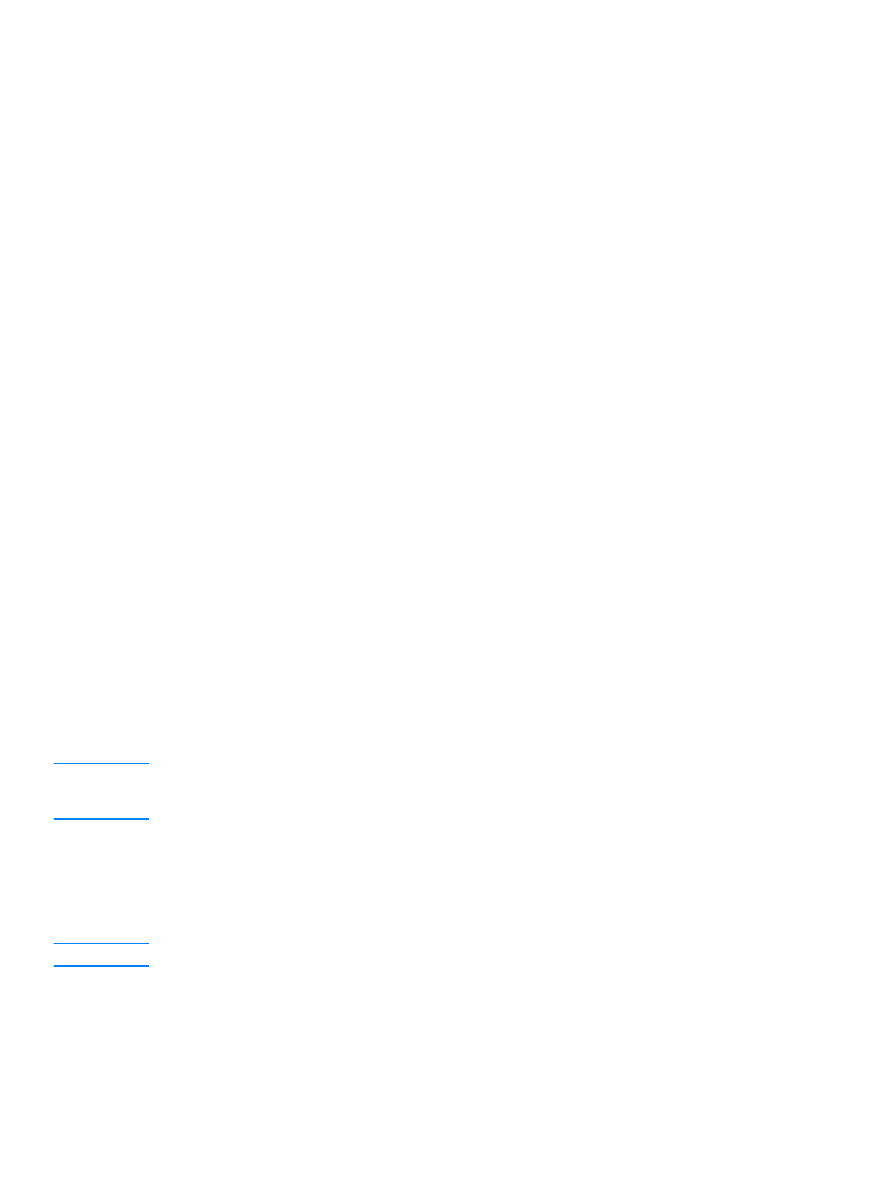
70 6 Scanning
EN
• Selection mode allows you to specify the area in which to save.
• Edit Region mode allows you to edit the region areas and types.
7
Click Accept to save the current image.
8
If you wish to scan another page, click Yes in the message box that displays. Repeat steps 4
through 7 to scan more pages. Click No in the message box to send the current scan to its
destination.