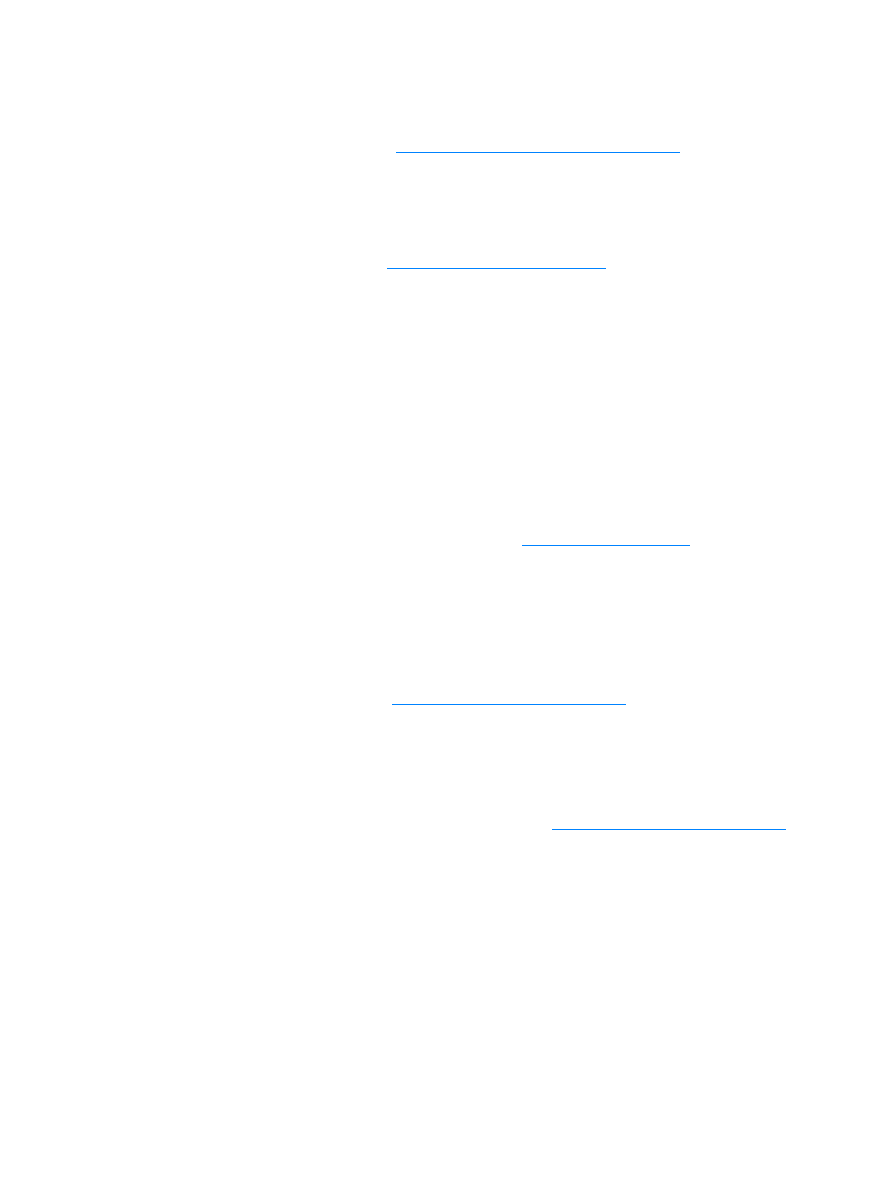
Preventing problems
The following are a few simple steps you can take to improve copy quality:
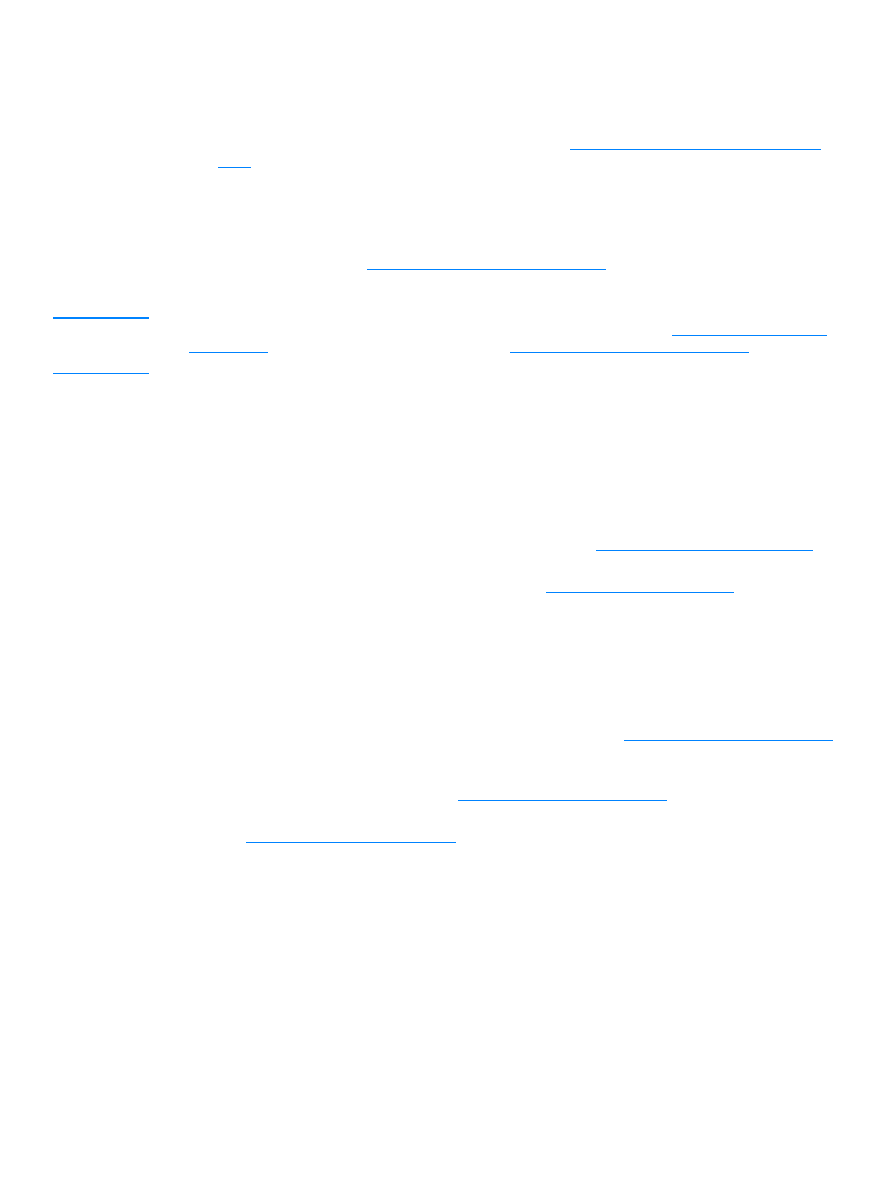
EN
Clearing ADF media jams 169
●
Copy from the flatbed scanner. This will produce a higher quality copy than copying from the
ADF.
●
Use quality originals.
●
Load the media correctly. If the media is loaded incorrectly, it might skew, causing unclear
images and problems with the OCR application. See
Installing and loading the media input
trays
for instructions.
●
Open or close the straight-through output door on the product to accommodate the copy job. If
you are copying to standard weight media, use the output bin (door closed). If you are copying
to heavy media, use the straight-through output path (door open).
●
If your product frequently feeds more than one page at a time, replace the separation pad. For
more information, see
Changing the printer separation pad
.
●
Use or make a carrier sheet to protect your originals.
Note
Recurring feed problems indicate the copier/separation pad is worn. See
Ordering HP parts and
accessories
to order a new separation pad. See
Changing the printer separation pad
for more
information about replacing the separation pad.