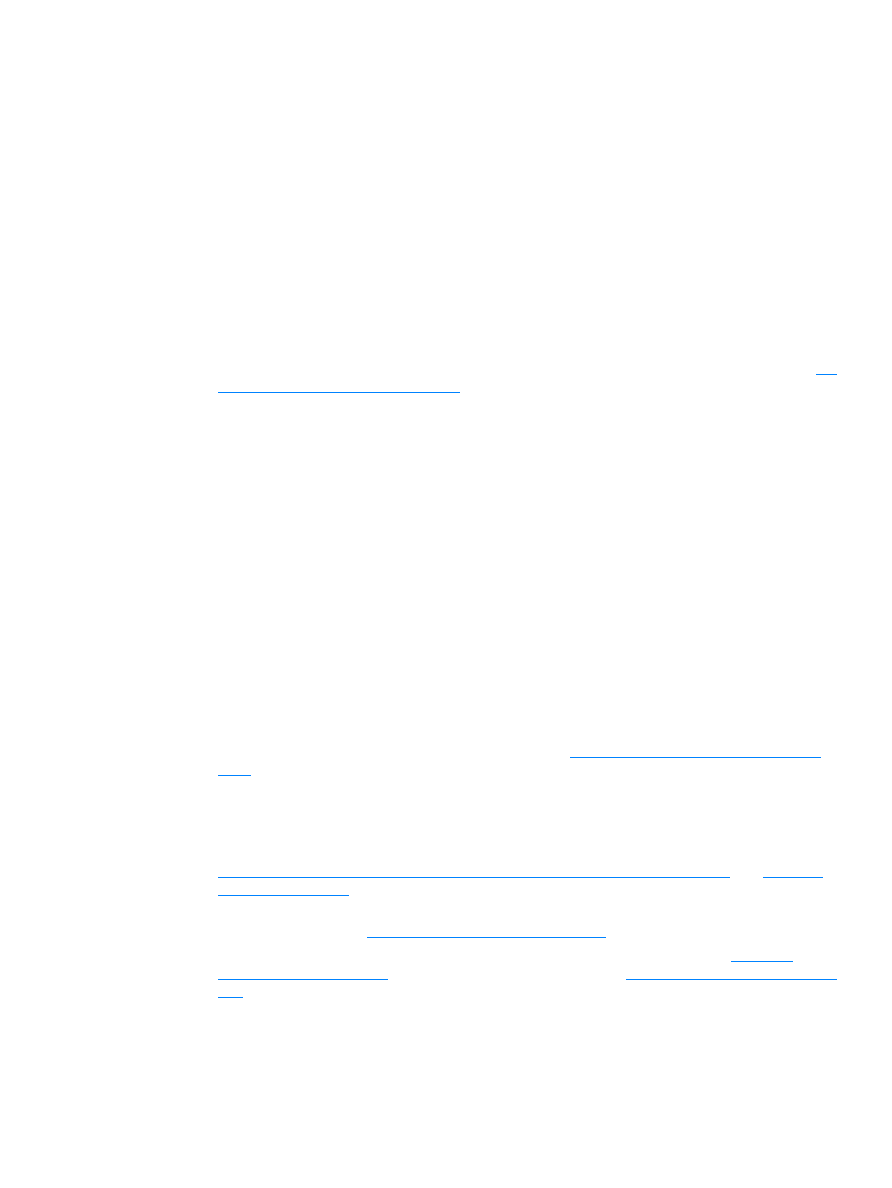
Preventing problems
The following are a few simple steps you can take to improve copy and scan quality:
●
Use the flatbed scanner, rather than the ADF, to scan.
●
Use quality originals.
●
Load the media correctly. If the media is loaded incorrectly, it might skew, causing unclear
images and problems with the OCR application. See
Installing and loading the media input
trays
for instructions.
●
Open or close the straight-through output door on the product to accommodate the copy job. If
you are copying to standard weight media, use the output bin (door closed). If you are copying
to heavy media, use the straight-through output path (door open).
●
Adjust the software settings according to how you plan to use the scanned page. See
Enhancing images with HP LaserJet Document Manager or HP Photo Center
and
Scanner
resolution and color
for more information.
●
If your product frequently feeds more than one page at a time, replace the separation pad. For
more information, see
Changing the printer separation pad
.
●
Recurring feed problems indicate that the copier/separation pad is worn. See
Ordering
HP parts and accessories
to order a new separation pad. See
Changing the printer separation
pad
for more information about replacing the separation pad.
●
Use or make a carrier sheet to protect your originals.
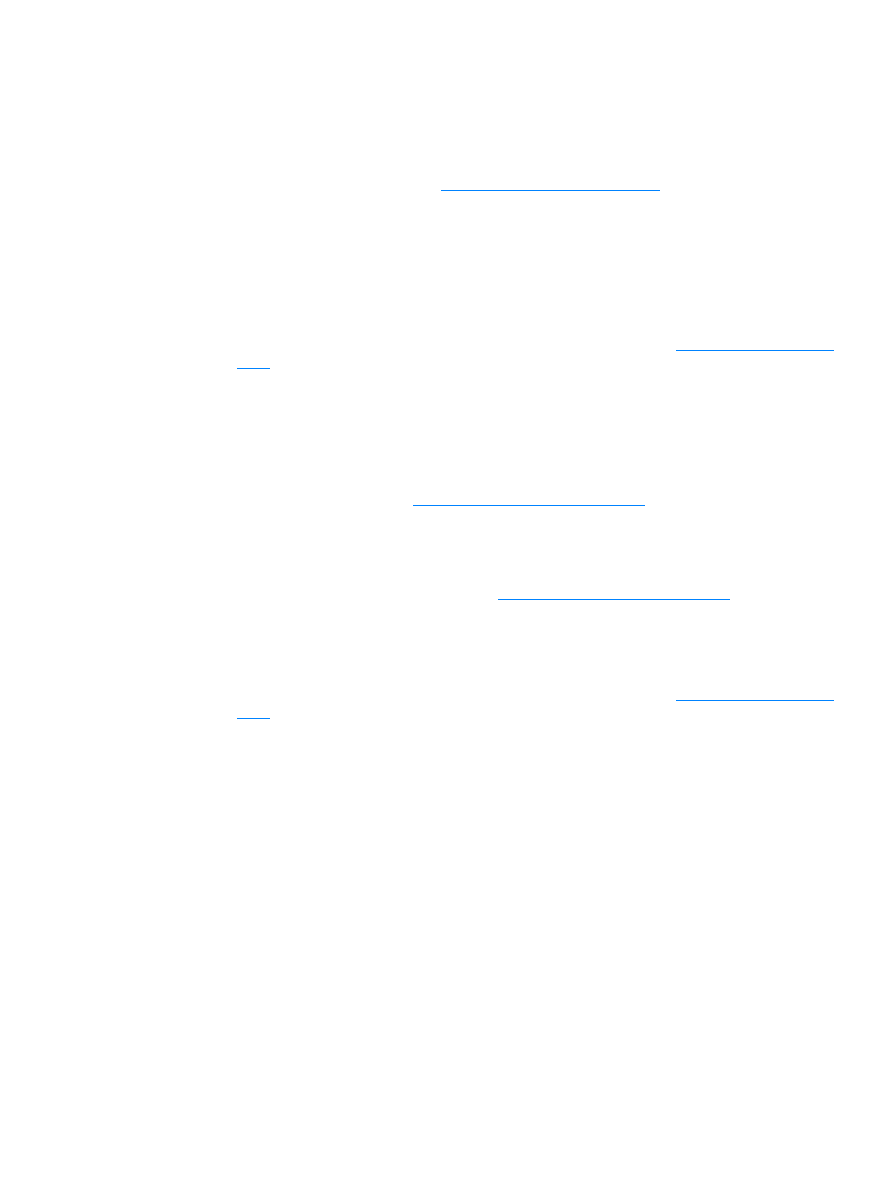
180 14 Troubleshooting scanning problems
EN